Enterprise Message Hub
What it is
Enterprise Message Hub is the advanced version of the messaging interface designed for teams, especially franchise / corporate + group setups. It keeps all the capabilities of the “basic” Message Hub but adds features for agent assignment, bulk actions, inbox management, and group handling.
In other words: it’s built for multiple users working together to handle incoming and outgoing SMS/MMS conversations, with structure and oversight.
Why it matters / Value proposition
-
Team collaboration & accountability: Conversations can be assigned to agents so responsibilities are clear.
-
Better organization: Multiple inboxes help agents see what needs attention, what’s open, or what’s closed.
-
Efficiency via bulk actions: You can manage many conversation threads in one go (assign, close, mark read/unread).
-
Visibility into groups/franchise structure: Corporate users can assign contacts to certain groups; group users can remove contacts from their group.
-
Context at your fingertips: You can edit contact details, custom attributes, and subscription status directly inside the hub, without leaving the conversation view.
-
Delivery status insight: You see, per message, whether it was delivered — helps monitor performance or troubleshoot issues.
The Enterprise Message Hub extends the functionality of the Simple Message Hub, catering to franchise businesses with advanced features for corporate and group management. It supports agent assignment and bulk actions for efficient handling of communication threads.
Additional Resources:
Navigation and Usage:
Accessing Message Hub
Navigate to the Message Hub from the main dashboard. Message Hub has an easy access in upper left corner of the app, or, It’s also located under the "Messaging" section.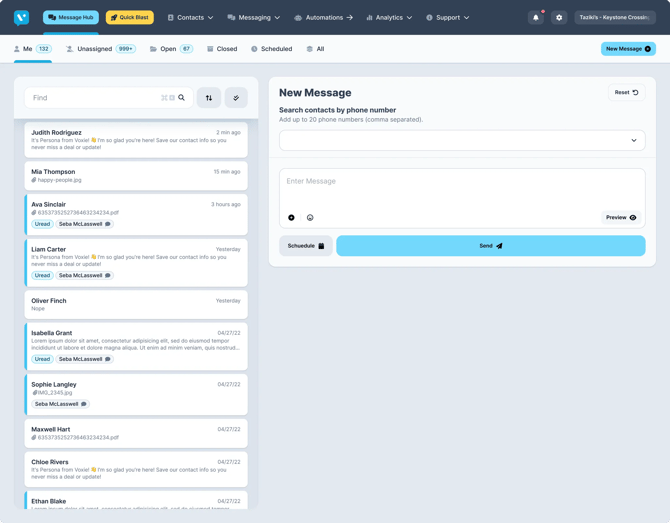
Inboxes Overview
The Voxie Message Hub is a powerful tool for Enterprise businesses with multiple users working together as customer service agents in a call center environment. It provides a workflow where users:
- Assign new inbound conversations to themselves or other agents
- Respond to the conversations they own
- Close the conversations when a resolution has been reached
Your inboxes appear underneath the Voxie Nav Bar and are the first thing you should see when you navigate to Enterprise Message Hub from anywhere in the platform. There are 5 possible inboxes you could be working in. The Inbox section’s main purpose is to provide you with visibility into which conversations need to be actioned and which are being handled by yourself or another user. By clicking into each inbox, you are able to see the conversations that are occurring or have occurred. Here you also have the ability to search, action, filter, or start a new conversation.
-
Me: The Me inbox is designed to show all of the active and open conversations that are assigned to you. You can respond to messages in this inbox. It is also a good way to keep track of conversations you are in the middle of or need to respond to.
-
Unassigned: The Unassigned inbox is the default inbox that will be opened when you log into Voxie and navigate to Enterprise Message Hub. The Unassigned inbox provides you with all of the conversations that are active, open, and need to be assigned and responded to. If you want to respond to a message while a conversation is in the Unassigned inbox, you have two options: Close With Snippet or Respond. Close With Template will respond to the message with a pre-made snippet and send the conversation to the Closed inbox. Respond will move the conversation to the Me inbox and let you type a response.
From the Unassigned inbox, you can also mass action, mass assign, filter, start new conversations, or respond to a currently unassigned conversation, but not type a manual response before assigning the conversation. Note that any conversations that are in progress that have not been closed out will not appear in this inbox.
-
Open: The Open inbox is designed to show all open and active conversations regardless of who they are assigned to. You will see unassigned messages, messages assigned to you, and messages assigned to other users. You are only able to respond to messages that are assigned to you in this inbox, but you can still view other conversations.
-
Closed: The Closed inbox shows all conversations regardless of who they were assigned to that have been closed. It is best practice to close a conversation once you have finished it. If the contact responds to a message in a conversation after you have closed it, it will appear back in the Unassigned inbox and you can reassign it to yourself. You can reopen and reassign a conversation in this inbox by selecting it or multiple conversations, selecting the Actions button, and selecting open. They will appear in the Unassigned inbox and you can then assign them to yourself. Conversations that have been responded to automatically using the Voxie platform will go straight to the Closed inbox.
-
All: The All inbox is synonymous with everything. It houses all conversations, regardless of if they are unassigned and opened or closed and completed. This is the best inbox to use any filtering and searching for specific conversations since you can see open and closed conversations in this inbox. You can reopen and reassign a conversation in this inbox by selecting it or multiple conversations, selecting the Actions button, and selecting open. They will appear in the Unassigned inbox and you can then assign them to yourself.
Navigating Conversation Panel
- The left panel displays a list of contacts with recent messages. Each entry shows the contact’s name, a preview of the latest message, and the time it was sent.
- Unread messages are highlighted for quick identification.
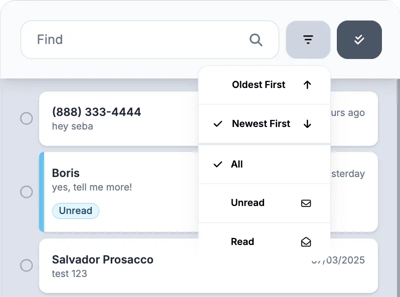
-
Use the search bar to find specific contacts by name or phone number.
- Search by Keyword
- Filter by Contact Tags
-
Sort or Filter Threads or Conversation based on
- You can sort by latest or oldest threads
- Filter by Read or Unread
-
Leverage Multi-select to perform quick actions on those threads:

Conversation Section
The Conversation Window for Simple Message Hub displays the message history for the selected conversation. All users will be able to respond to any conversation.
To respond to a conversation:
- Select the conversation in the Conversation List
- In the Conversation Window, the message history is displayed and at the bottom right the Message Builder is displayed
- In the Message Builder, type the message to be sent including:
- AI Built Messages based on the last 20 Messages in the thread
- Use Message Snippets created for particular repeatable needs
- Add variables that are unique for the Contacts or the Team if you what to avoid typing or searching
- Attach Media for MMS texting, Voxie Supports
- Images: .jpeg, .jpg, .png, .HEIC, .gif
- For non-Images the Size Image Limit is 600 KB
- Audio**:** .mp3, .mp4 audio
- Video: .mp4 audio + video
- Text: .csv
- Application: .pdf, .vcf
- Click Send (or click the schedule icon to schedule for later)
- The message is sent and the conversation is moved to the top of the Conversation List
- All users can see the message that was sent as the most current message for that conversation
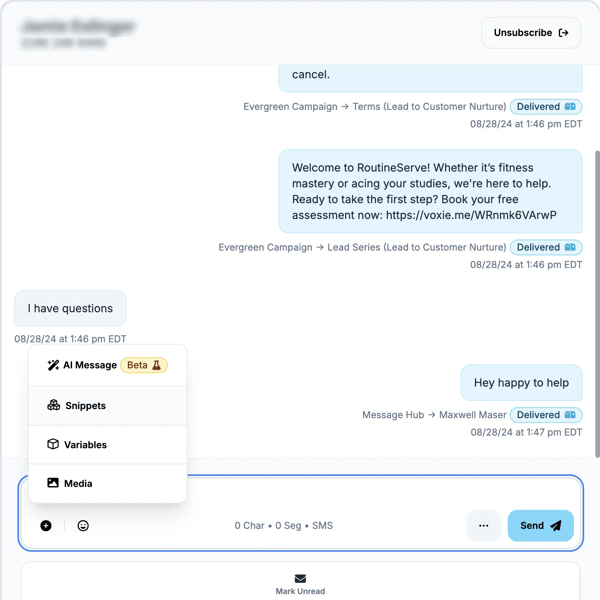
ℹ️Check the delivery status of sent messages next to each conversation thread to confirm receipt.
Starting a new Message Thread
- Click "New Message" to compose a new SMS or MMS.
- Enter the recipient’s phone number or select from existing contacts.
- Input up to 20 phone numbers (comma-separated) or select from contacts
- Type your message in the "Enter Message" field, and use the emoji or attachment options as needed.
- Click "Send" to deliver the message immediately or "Schedule" to set a future delivery time.
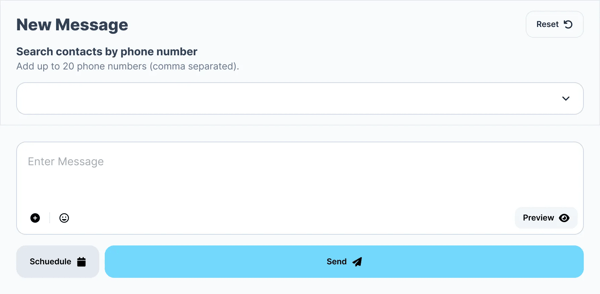
Contact Profile Panel
Each conversation with a contact may need Contact Profile Details to perform informed replies, relevant information from your contacts can be present in the Contact Details panel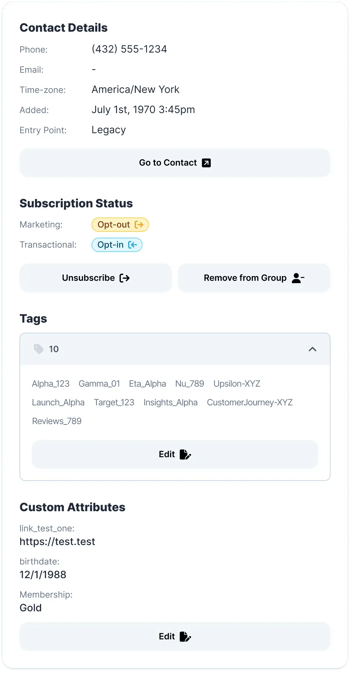
Open a contact’s details by clicking on “Contact Details”, and you’ll see
- Contact Details Section: These are 1st Class Attributes propietary from Voxie that all contacts can have
- You can also “go to Contact” for further information, not that you’ll leave Message Hub if you do this
- Subscription: Both Marketing and Transactional Subscription Status will be present
🛎️ Remember: Message Hub messages are classified as Transactional, which means all Contacts with No Preference or Opt-in status for Transactional will be able to receive messages from you, even if they are Marketing Opt Out
- Tags: Tags associated with the contact are displayed and can be managed from the panel.
- Custom Attributes: Custom Attributes are Key & Value pairs that are also used for Profiling purposes, these are up to your Team strategy and they may vary in content depending your line of business, you can also add or remove Custom Attributes by Clicking Edit, if you need to keep your Contacts up to date based on newly gathered information
- Groups: In case your Team has Franchise Hub Enabled, you’ll be able to see and edit the Group Section, it will show all the Groups the Contact is also affiliated with.
🔐 Keep in Mind: Contacts only have one Preferred Group, but can be affiliated to many. Only the preferred group can initiate a Conversation with the Contact. But if Contacts start a conversation with a Affiliated Group, the group can reply back.