Tags
What it is
Tags are labels (words or short phrases) you attach to contacts to describe them — for example, “VIP,” “WebinarAttendee,” “Prospect,” or “ChurnedUser.” They’re a flexible way to classify or annotate contacts based on interests, traits, behaviours, or how they got into your system.
Tags don’t stand alone — they’re used throughout Voxie (in Segments, Automations, Imports, etc.) as building blocks for filters, triggers, and rules.
Why it matters / Value proposition
-
Make your contacts more understandable: Tags let you add meaning and context to contacts, beyond just name/email/phone.
-
Drive personalization & targeting: You can build segments or automation rules based on which tags a user has (or doesn’t have).
-
Automate flows: Tags can be automatically added or removed by automations (or triggered when someone enters a segment) — so your system updates itself.
-
Flexible & lightweight: You don’t need to build rigid data models. Use tags for whatever categorization makes sense, now or later.
-
Low friction in setup: Tags are easy to create, assign, and delete — small overhead, big leverage.
Overview
A tag is a description for a collection of contacts, categorized by their interests, preferences, information, or upload criteria.
Tags can be used to:
- Create Segments to message
- Send Campaigns to Segments
To manage your tags, while logged into into your Voxie account, locate the navigation bar at the top of the screen. Click on the tab titled Contacts and select the first option in the dropdown, Tags.
 Tags screen is pretty simple, is basically a list with all the Tags used in Contacts, with the ability to be deleted
Tags screen is pretty simple, is basically a list with all the Tags used in Contacts, with the ability to be deleted
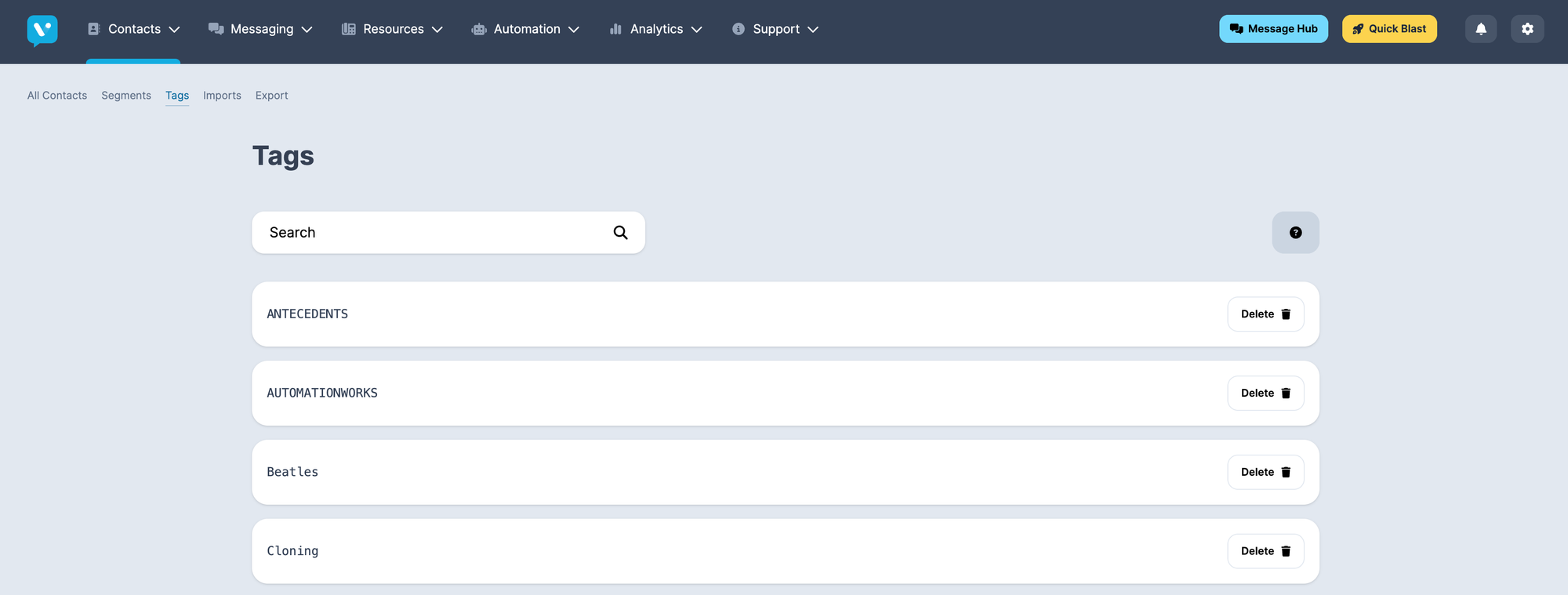
Creating a Tag
Tags can be created throughout different processes, such as:
Contact Import
In the context of Imports, there are two ways of adding Tags when Importing a File:
Importing Tags
To add tags to all contacts being imported from a file, use the optional Tag box, where you will have the option of adding an existing tag or creating a new one.

Note: These steps must be done BEFORE you upload your file on the Import page:
- Existing Tag: To tag all contacts in an uploaded file with an existing tag, click the drop down under Select Existing Tags and choose the one(s) you want. Make sure to hit Enter to save the tags.
To import contacts with tags that apply selectively (i.e., not to all contacts in the file), create a column header of “@@tags@@” in your import file. Note: Microsoft Excel requires an apostrophe (‘) before the @@ characters.

- Write the tag names comma separated with no space: “tag1,tag2"
Important note: If there are any automations built in your Voxie team that trigger messages or other actions on a tag being added to a contact, these actions will fire immediately upon the list being imported.
Message Hub
In Message Hub, within an Conversation, you can click on View Profile, you’ll see a Tag section with a ➕ sign, by clicking it, you’ll be able to select an existing Tag or create a new one

Segment
Within the Segment Feature, you can access to all the contacts that belong to a Segment, by Segment > View Contacts, and you’ll be able to see an option called Tag Contacts, and it will let you Select an existing Tag or Create one. As a result all Contacts within the Segment will be Tagged with your definition

Automations
In the case of Automations , within Actions, you can define that a Contact needs to be Tagged.

Using Tags
Tags are a way to label a Contact with a particular Attribute, that can be leveraged across Voxie in several instances, such as:
Segments
You can filter your segments by the presence or not of a given Tag, with the following options
Contact has a Tag: Evaluates the existence of declared Tag across Contacts and Includes if matches.Exclude Contact that has a Tag: Evaluates the existence of declared Tag across Contacts and Excludes if matches.

Automations
In the context of Automations you can make use of Tags through
Triggers:
Tag was added to a Contact: It will trigger the automation when a Tag was a Added to A ContactTag was removed from a Contact: It will trigger the automation when a Tag is Removed to A Contact
Filters
Contact's Tag: Evaluates if the Contact matching the trigger Includes a Tag or Nor
Actions
Add a Tag to a Contact: If triggers and filters match, then a Tag can be added to the ContactRemove a Tag from a Contact: If triggers and filters match, then a Tag can be removed to the Contact