Snippets
What it is
Snippets are pre-written message templates you can save in Voxie to reuse when replying or initiating messages. Think of them as “quick replies” or message shortcuts — especially handy when you send the same kind of response to different contacts. explore.voxie.com
You can use snippets in many parts of Voxie: replying in Message Hub, starting new chats, automation flows, campaigns, Quick Blasts, etc. explore.voxie.com
Why it matters / Value proposition
-
Speed & consistency: Instead of typing the same message again and again, pick a snippet and send it (or edit slightly) — saves time and keeps tone consistent.
-
Reduce errors / typos: Using pre-written text means fewer mistakes, especially under pressure.
-
Scalable to teams: Everyone on your team can use the same snippets (if shared), ensuring uniform messaging.
-
Flexible & editable: You can insert a snippet and still tweak or personalize it (add variables, attachments, etc.) before sending.
Creating New Snippets
While logged into your Voxie account, locate the navigation bar at the top of the screen. Click on the tab titled Messaging and select the third option in the dropdown, Snippets.

Now you are on the Templates page. Click the + New Snippet button to create a new Snippet.

Clicking here will open the New Snippets modal, which provides space for you to give each snippet a Title and populate the message body (including message variables and emojis if you would like). It is recommended to use an easy-to-remember Title for your snippet, particularly if you expect it to be used by multiple users.
When you have written your message, above the Body input box will display the character and segment count of the message, the message encoding type, and the message type (SMS vs. MMS). When you are satisfied with your template, click the Create button.
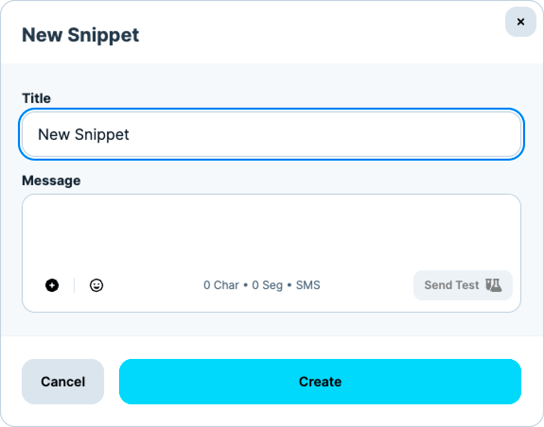
Editing Snippets
The Templates page lists all of your existing snippets. From here, you can edit or delete any snippets.
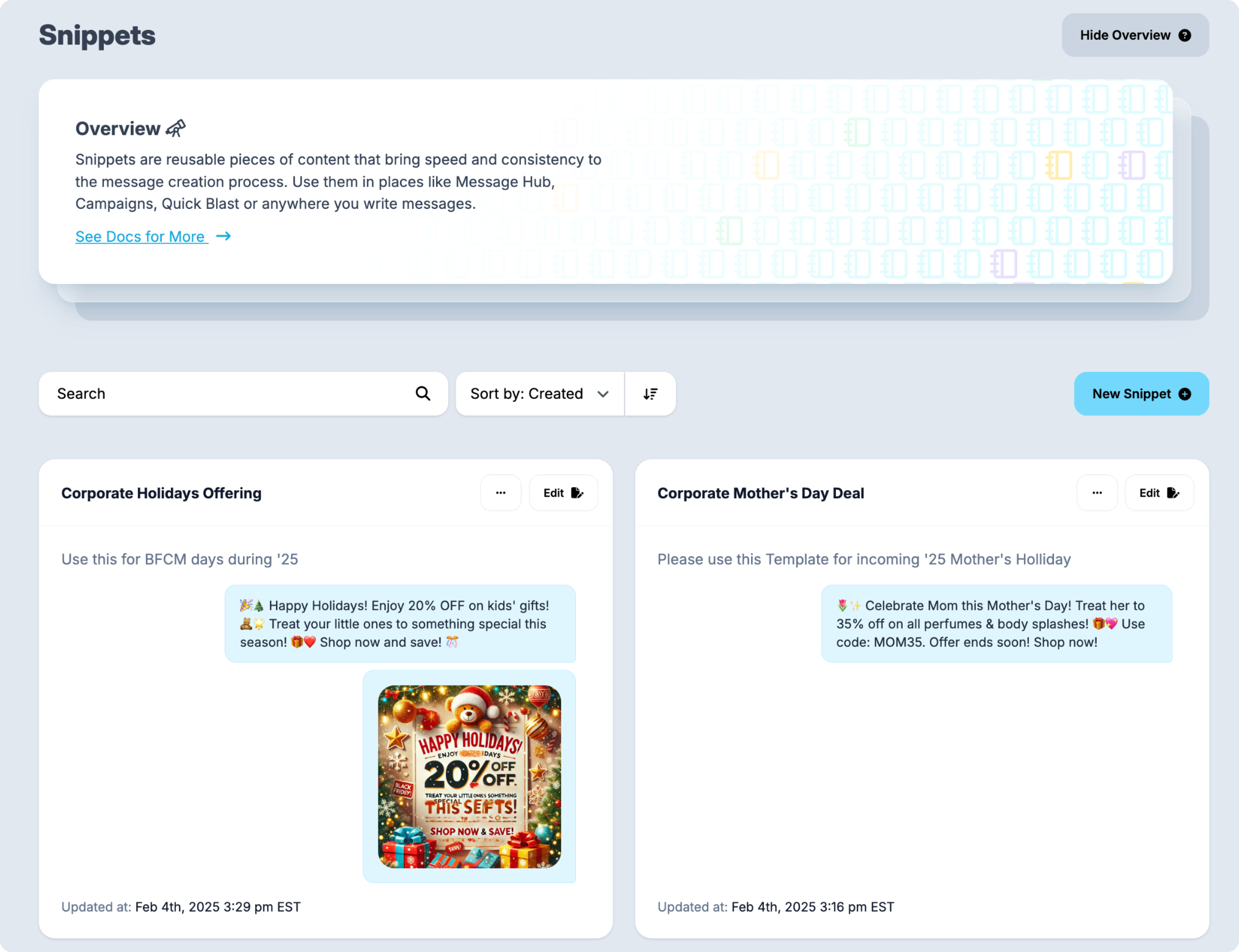
To edit a snippets, click the Edit button to the right of the snippets you wish to edit. Using the Edit Template modal, edit the Title or message body as you would like. Click Save Changes to update your template.

Deleting Snippets
The Snippets page lists all of your existing snippets. From here, you can edit or delete any template.

To delete a snippets, click the trash can icon to the right of the template you wish to delete. Click the Yes, delete snippet button to confirm your deletion. This action cannot be undone.
Using Snippets
You can use Snippets to respond to an existing message, start a new conversation in Message Hub, send a Quick Blast, Campaigns, Automation Actions, and even Playbooks.
Using the New Conversation modal as an example, but as mentioned, it applies to any Message Builder within Voxie, click the + button, and then on the Snippets piled boxes icon to include one in the message body.
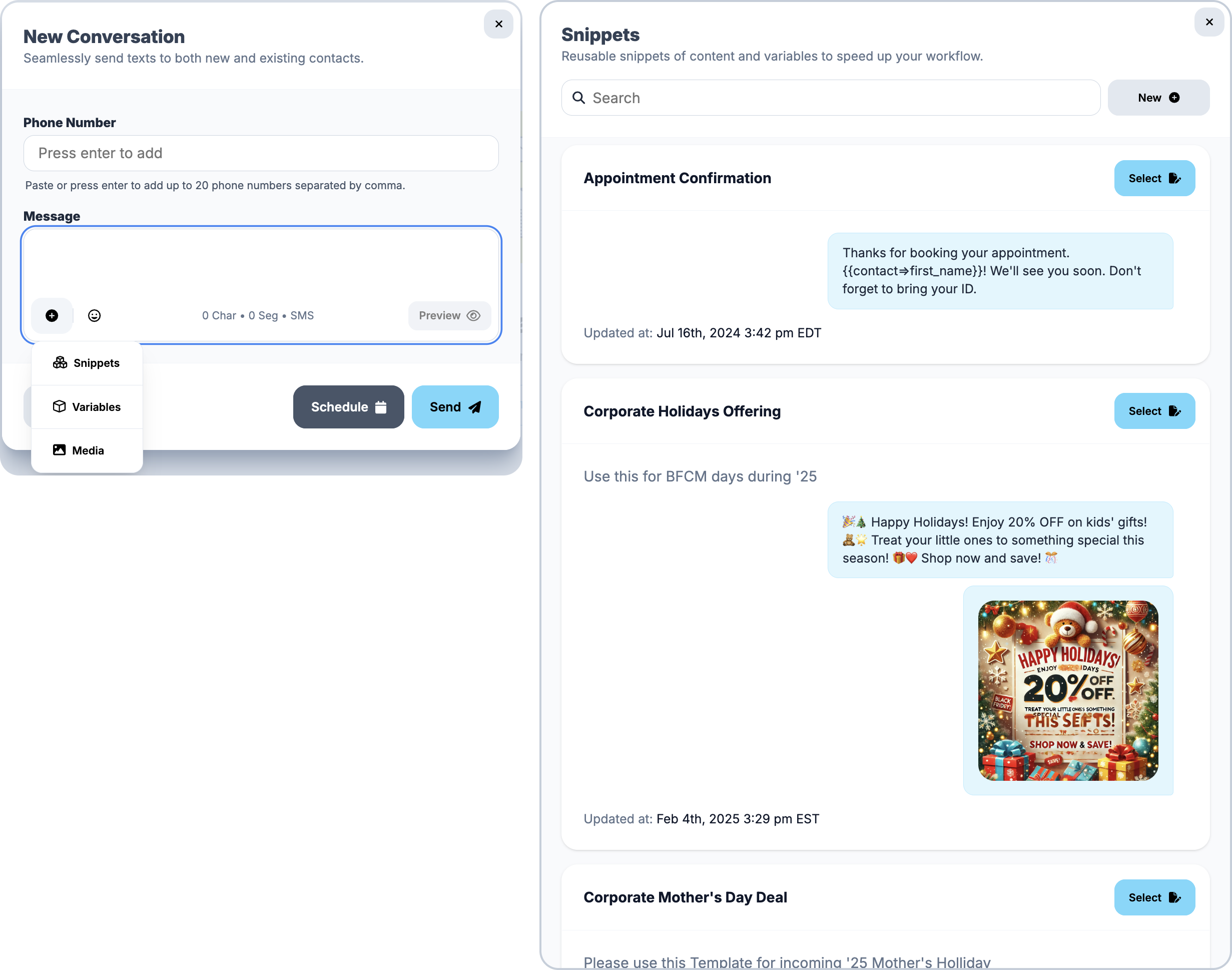
Select the Snippets based on the Description or Instructions present. If you have many saved Snippets, you can search by the Title to find one from the list. Alternatively, you can also create a new Snippets from this window and use it in the message. Once you have inserted the desired Snippets, you can edit the message from the Snippets content and then use Scheduled Send or send the message immediately.