Segments
What it is
Segments are like folders or groups you put your contacts into, based on properties (tags or custom attributes). They let you split your audience into meaningful subgroups so you can send more relevant messages.
You decide who goes into each segment (via filters), and you can configure whether the segment updates automatically or stays static. Segments also have “types” (marketing, transactional, acquisition, etc.) that help think about how you’ll use them later.
Important Note: When a segment is created all contacts matching the criteria will be included in the total. Later when you select a campaign type as "Marketing" or "Transactional" the list will then be narrowed down to match the audience type.
Why it’s useful / Value proposition
- Target smarter: Instead of “sending everyone the same thing,” segments let you tailor messages to the right people (e.g. customers, prospects, inactive users).
- Save effort over time: With auto-refreshing segments, you don’t need to manually update groups—new contacts who meet the criteria get included automatically.
- Ensure compliance & correctness: Segment types (marketing, transactional, etc.) help avoid sending the wrong kind of message to someone (which could violate opt-in rules).
- Reuse & scale: Once you build a segment, you can reuse it in different campaigns or automations without rebuilding each time.
Segments Overview
- Segments are how you break your subscribers up into subgroups for intentional message targeting. Segmenting happens by adding Tags and/or Custom Attributes to a contact in order to differentiate them from others.
- Review the Tags article to learn how to create, add, and remove tags from your subscribers. You can also create custom attributes when uploading a contact list into Voxie or by manually adding the custom attribute to the contact.
- Review the Custom Attributes article to learn more about how to add these to your contacts.
Accessing Segments Section
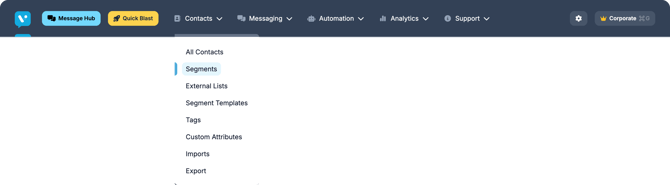
Once you have identified how your contacts are tagged and what custom attributes they have you can create a segment based on who you’d like to text.
Segment Page
Inside the Segment section, you'll be able to see a summary of your Segments, through the various categories Voxie handles, in particular which is their Audience Type and their Refresh Type.
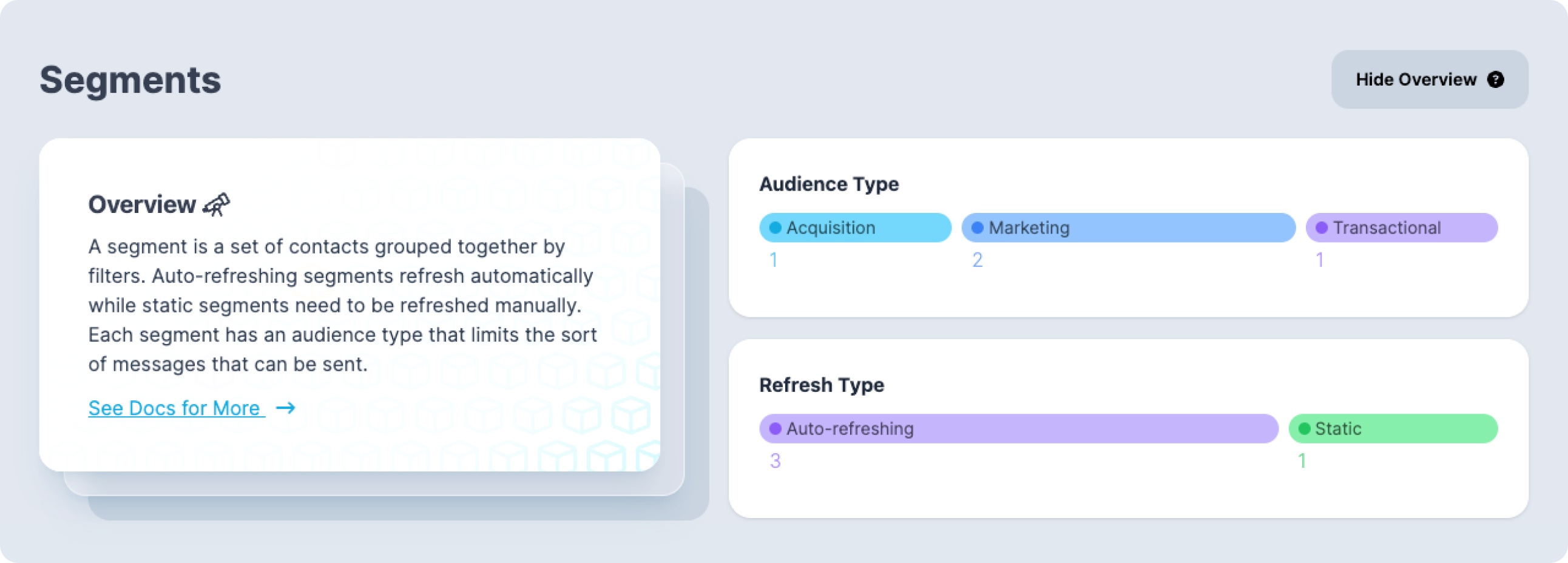
Segment List
This section shows the list of Segments that have been created in Voxie, from the newest to oldest, you can search by name or use the filters
This list also summarize the key attributes of available Segments:
Segment NameContacts: Segment Size, the quantity of Contacts this Segment currently has
Audience Type: Marketing, Transactional, Acquisition or Re-Acquisition
Refresh Type: Static or Auto-Refreshing
Last Refreshed: Last time this Segment has been refreshed either by the System or by the User
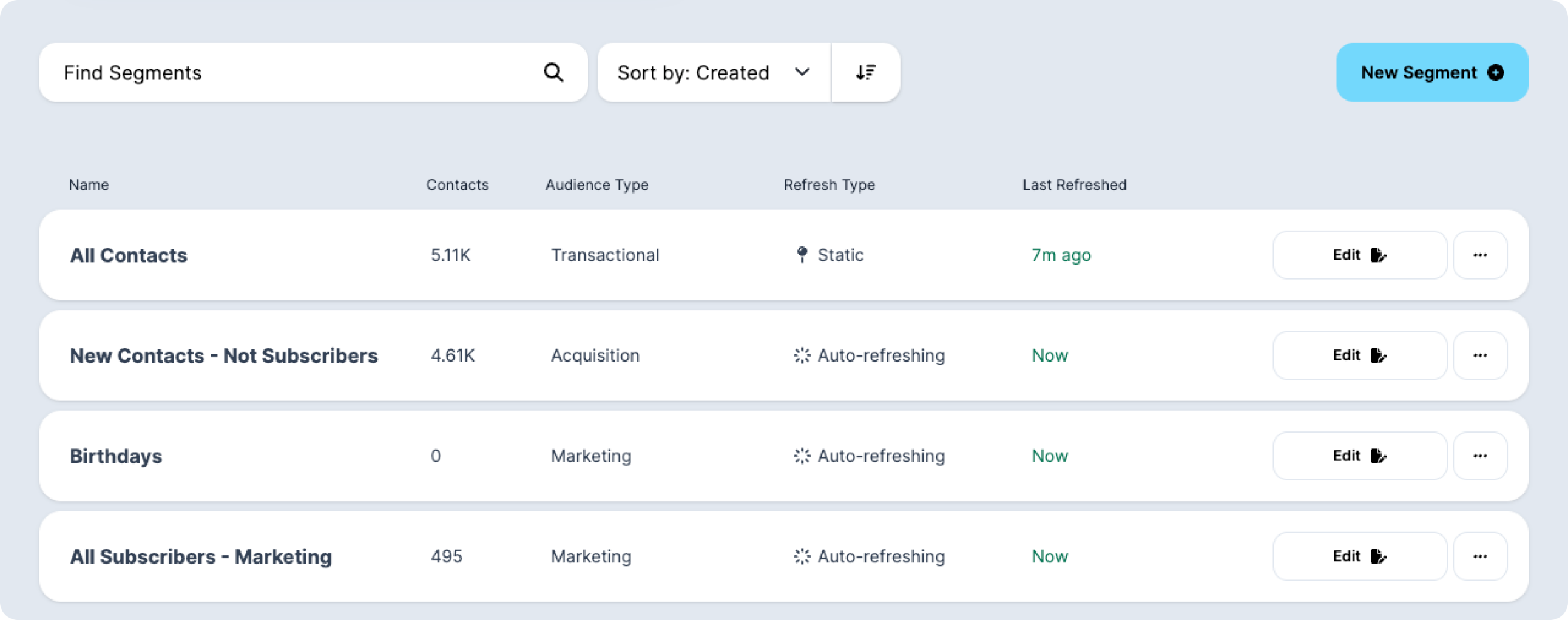
Configuring a New Segment
Under Contacts, on the navigation bar at the top of the screen, select SegmentsClick on the + New Segment button
Name
Enter the Segment Name, it will be referenced later when picked in Quick Blast or Campaigns Setup.
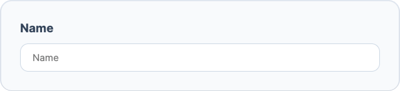
Segment Refreshing Types
Segments can be Static or Auto-Refreshing.
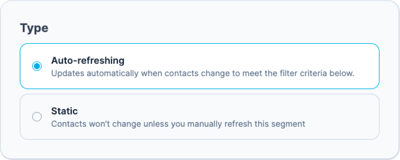
Static segments need to be manually refreshed as described below and then can be manually added to a campaign.
Segment Audience Type
This category is to define the Segment purpose, that will ease the downstream set up of your automated conversations.
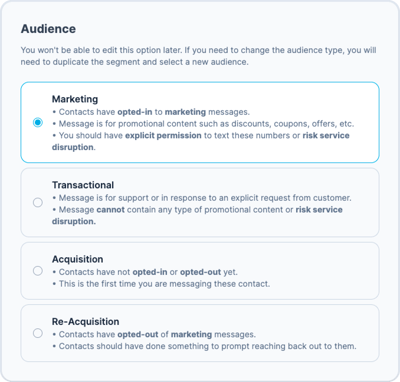
Contacts have opted-in to marketing messages.
Message is for promotional content such as discounts, coupons, offers, etc.
You should have explicit permission to text these numbers or risk service disruption.
Transactional: Segment to send Informational Communications, contacts must be Transactional Subscription Status Opted-In or No-Preference order to enter this Segment
Message is for support or in response to an explicit request from customer.
Message cannot contain any type of promotional content or risk service disruption.
Acquisition: Segment that groups potential subscribers subject to Marketing Opt-In flows
Contacts have not opted-in or opted-out yet.
This is the first time you are messaging these contact.
Re-Acquisition: Segment that groups potential unsubscribes subject to Win Back Campaigns or Automations
Contacts have opted-out of marketing messages.
Contacts should have done something to prompt reaching back out to them.
Filters
There are several ways you create a segment. Let’s start with the high level view of this page. Refer to the numbered list below for identification of each numbered element in the screenshot.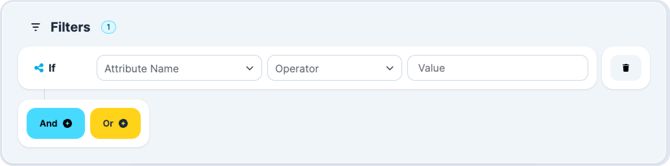
Filters Guide
Please follow the Order bellow to understand how the Filter Logic Operations and Groups work.
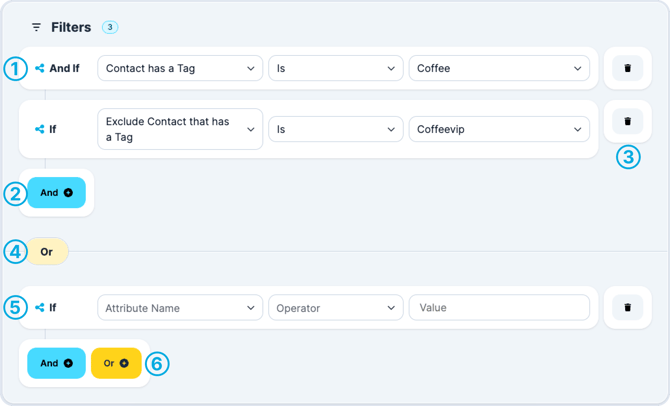
You can add another filter to make this group even more specific.
If you need to delete an element in the group you can do so by clicking the trash icon.
You will see under the coffee group the word OR. Anytime you add a group you are adding another OR function. This means the contacts must fall within one of these groups (in the dashed lines) to be part of the segment.
A new group. In this example we are saying anyone with only the Coffee tag is included OR if they meet the requirements in the second box they can be included. To add another group click the “Add Group'' button underneath your group.
Setting Segment Filters
Now let’s zoom in to review the different types of filters you can use to make a segment. The most common are the ones listed to the right of the long blue line.
Segment Filter Attributes
For Contact has a specific Custom Attribute Name with Value, the options are:
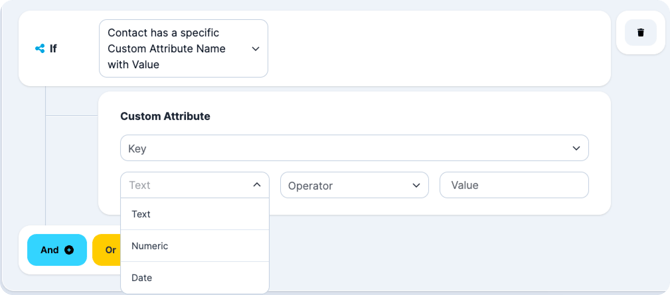
This is for a specific use case where you have a custom attribute that has a value. This is more precise than just saying you want contacts with a custom attribute, as not all custom attributes have a value.
📌 Voxie Tip: Remember to click the Create Segment button on the bottom of the screen under your group to save your segment otherwise your work will not be saved.
Segment Filter Operators
Once you have decided on your filter you can go ahead and define what you are looking for. To do this click on the second drop down. The Attributes will count with a set of operators depending on their Data Types:
Text Data Operators:
Is: Includes Exact Text MatchIs Not: Excludes Exact Text Match
Is Blank: Includes Empty Attribute
Is Not Blank: Excludes Empty Attribute
Contains: Includes Exact Portion Text Match
Does not Contain: Excludes Exact Portion Text Match
Numeric Data Operators:
Is Equal to: Includes Exact Numeric MatchIs Not Equal to: Excludes Exact Numeric Match
Is Blank: Includes Empty Attribute
Is Not Blank: Excludes Empty Attribute
Is Less than: Includes contacts which Attribute Values are Less than the inserted value
Is Less than or equal to: Includes contacts which Attribute Values are Less than or equal to the inserted value
Is Greater than: Includes contacts which Attribute Values are Greater than the inserted value
Is Greater than or equal to: Includes contacts which Attribute Values are Greater than or equal to the inserted value
Date Data Operators:
Is Equal to: Include Exact Numeric MatchIs Not Equal to: Excludes Exact Numeric Match
Is Blank: Includes Empty Attribute
Is Not Blank: Excludes Empty Attribute
Is earlier than: Includes contacts which Attribute Values are Less than the inserted value
Is earlier than or equal to: Includes contacts which Attribute Values are Less than or equal to the inserted value
Is later than: Includes contacts which Attribute Values are Greater than the inserted value
Is later than or equal to: Includes contacts which Attribute Values are Greater than or equal to the inserted value
This Week: Includes contacts which Attribute value date is contained in the current week
Last Week: Includes contacts which Attribute value date is contained in the calendar last week
This Month: Includes contacts which Attribute value date is contained in the calendar current month
Last Month: Includes contacts which Attribute value date is contained in the calendar last month
In the Last n Days: Includes contacts which Attribute value date is contained up to 90 days backward
Today: Evaluates the MM/dd/yyyy or MM/dd part of the date value for a match Date Data Operators
In the next n Days: Evaluates the MM/dd/yyyy or MM/dd part of the date value for a match within Date Data Operators
Supported Data Formats:
Take into consideration Voxie uses US date format MM/DD/YYYY
* Valid formats are:
* * 2009-01-02
* * 01/02/2009
* * 01/2/2009
* * 1/02/2009
* * 1/2/2009
* * 01/02/09
* * 01/2/09
* * 1/02/09
* * 1/2/09
* * 01/02
* * 01/2
* * 1/02
* * 1/2.
Segment Size
Important Note: When a segment is created all contacts matching the criteria will be included in the total. Later when you select a campaign type as "Marketing", "Transactional", "Acquisition" or "Re-Acquisition" only the Segment which Audience match the type of campaign will be available for selection.

Segments are listed by default from oldest to newest. You can use the search bar to find your segment or scroll down to see your list segments. You can toggle between pages with the First, Prev, Next, and Last buttons at the bottom of the screen.
Segment Actions
There are many steps you can take under the Actions dropdown next to your segment.
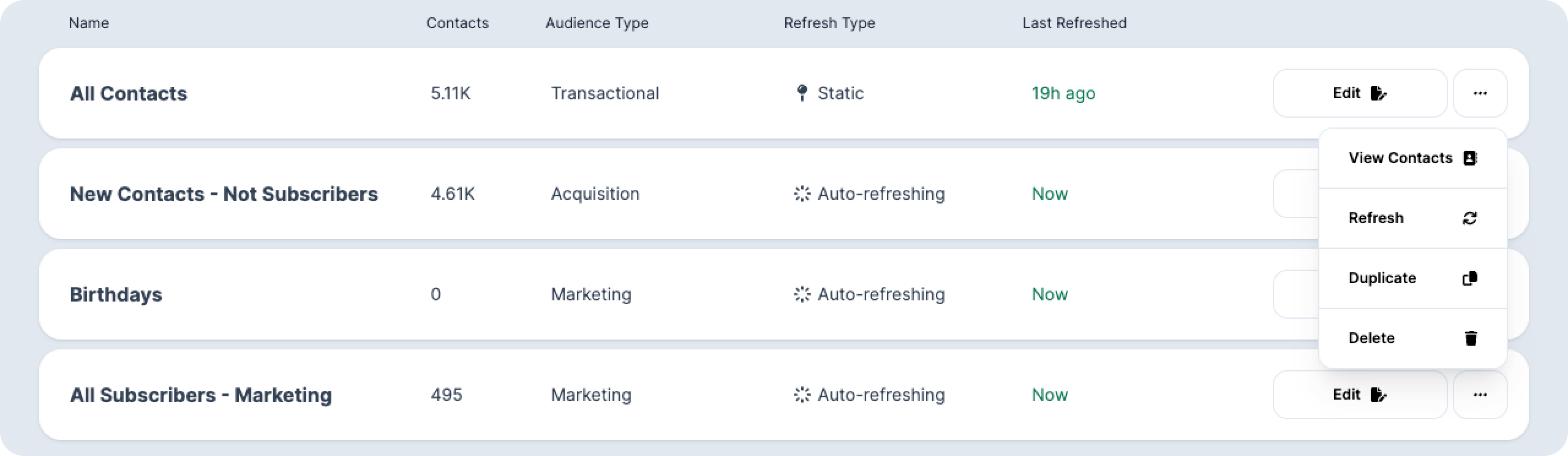
Note that only Static segments will have the option to manually refresh. In order to View how many people are in your segment click on Refresh Segment and allow a few seconds for the system to process your request. Once updated under the name of your segment you should see “Last Refreshed as: [Date and Time]”
Edit: The Edit button will bring you to the page where you initially configured the segment. Make any changes there and remember to click the “Update Segment” button under the group.View Contacts: Once you see contacts in your campaign you can select View Contacts to see a list of those who are in this specific segment.
For Static Segments You must click the Refresh Segment button after you make an edit for those edits to be properly reflected.
Duplicate: Will duplicate the segment you choose. You can find the copied segment at the button of your page, or if you have multiple pages of segments, on the last page.
When clicked Voxie will prompt a question to select which Audience Type this new Segment will be.