Segment Templates
What is Segment Templates
Segment Templates are predefined audience definitions that a corporate / central account can create and share with multiple Groups (franchise / locations). They let you define contact filter logic (tags, attributes, etc.) once, and then make that same segmentation logic available downstream for selected Groups.
Segment Templates have two main configurations:
-
Group Access: specifies which Groups can view and use that template (by group filters, explicit listing, group collections, or “all groups”) and whether the template is limited to a Group’s preferred contacts.
-
Contact Filters: the actual audience logic (tags, custom attributes, AND/OR groups) that define who qualifies for that segment.
When a Group uses a Segment Template (e.g. in a Quick Blast), the contact count is computed at the time of use (so Groups see only relevant contacts).
Why It’s Useful / Value Proposition
-
Centralized consistency: Instead of each Group building its own segmentation, you define the logic once and reuse it — ensures consistency in audience definitions across locations.
-
Scalable management: As your organization grows, you don’t have to replicate segments for each new Group — just share the templates.
-
Targeted access control: With Group Access settings, you can control which Groups can use which templates, and limit templates to preferred contacts to avoid cross-messaging.
-
Efficiency & error reduction: Groups don’t need to build complicated filters from scratch; they use a vetted template, reducing mistakes.
-
Adaptive targeting: Since the contact count is calculated at usage time, each Group sees only applicable contacts, allowing the same template to adapt across different contexts.
If your Voxie Account has Groups enabled, then, from your Corporate section as a Corporate User, you’ll be able to create and share Segment Templates across your groups, they represent an Audience definition that can be shared downstream to your desired Groups, in case you want to define the audience segmentation criteria from a centralized fashion.

As standard Segments, you can name them, and select the target Audience of this Segment Template.
Segment Templates is further divided in two more sections, Group Access and Contact Filters, where Group Access, defines WHICH Groups can view and use this Segment Template, and Contact Filters follow the same criteria as normal Segments.
Group segmentation is now supported for Groups with up to 100k Contacts
These Segments are conditions criteria that only calculates and add Contacts when used in Group’s Quick Blast, in that fashion, the Contact count will only show up once the Segment Templates are selected and the Campaign is about to be sent.
Group AccessAs mentioned, this section allows Groups to either View and Use the defined Segment Templates, and provides different ways to condition the access to Groups as well as predefine if only Group’s Preferred Contacts will make it to the final Contact List
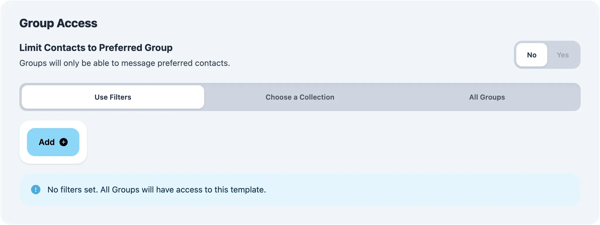
Limit Contacts to Preferred Group: It stands for the Corporate ability to restrict or not for Groups to message Contacts that are not Preferred to their locations.
When Corporate user intends to target only a set of Groups that can leverage this Segment Template, the can do it in three different ways:
Use Filters: It allows corporate to Segment Groups by matching either the Group explicitly or the Groups Custom Attributes
Group has a custome attribute with Key and Value : In case you count with numerous Groups, it is smarter to segment Groups based on shared Group Custom Attributes, you can stack your conditions with AND operators to segment even further
Group : In this case you can explicitly declare which Groups can access this Segment Template
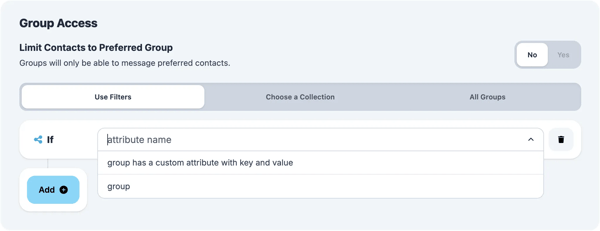
Choose a Collection: You can pick a Group Collections if you already have a predefine Groups set that you’ve been used for different purposes, please access the link in to understand how to create a Group Collection
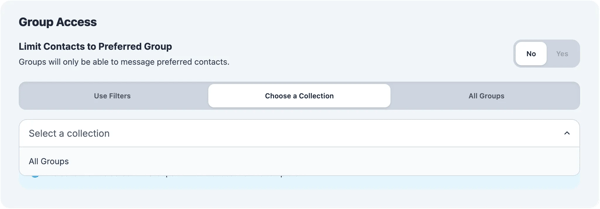
All Groups: The simplest of Options when you are creating a Segment Template to be accessed by ALL Groups belonging to your account
Contact FiltersAs standard Segments, there are several ways you can define an Audience. You can use Attribute names and Operators present in the following linkData Types in Segment Filter

Filters Guide
Please follow the Order bellow to understand how the Filter Logic Operations and Groups work.
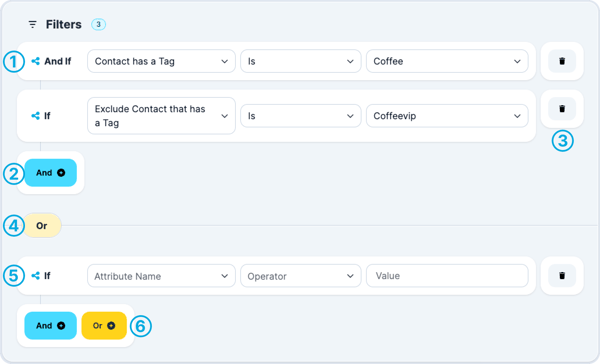
- First, you will see a box with dashed outlines- this box is a group. In this example we are looking for people who have the tag Coffee AND do not have the tag coffeevip. If someone has both the Coffee and the coffeevip tag they will not be included in this segment. Anything within a dotted line has the AND function meaning a contact must fit into all the filters in the box.
- You can add another filter to make this group even more specific.
- If you need to delete an element in the group you can do so by clicking the trash icon.
- You will see under the coffee group the word OR. Anytime you add a group you are adding another OR function. This means the contacts must fall within one of these groups (in the dashed lines) to be part of the segment.
- A new group. In this example we are saying anyone with only the Coffee tag is included OR if they meet the requirements in the second box they can be included. To add another group click the “Add Group'' button underneath your group.