Navigation and Site Map
What is Navigation & Site Map
Navigation & Site Map is the guide to how Voxie’s user interface is structured — what menus and sections exist, how they relate, and where to find each feature. It covers:
-
The layout of the main navigation bar (Contacts, Messaging, Automations, Analytics, Franchise Hub, Settings, Support)
-
Top shortcuts like Message Hub and Quick Blast
-
How submenus / subsections (e.g. Contacts → Segments, Tags, Imports) fit under main sections
-
The “Franchise Hub Picker” which lets corporate users switch context (Corporate → Organizational Unit → Group)
-
Settings & team switching navigation
-
Breadcrumbs, subnavigation, highlights, and how context is shown (which section is currently active)
Essentially, this article explains how the Voxie app is organized from a user’s point of view so you can find what you need quickly.
Why It’s Useful / Value Proposition
-
Faster learning & orientation: New users can quickly understand where things live, reducing confusion and onboarding time.
-
Efficiency in workflow: When you know where a feature is (Contacts → Tags, Messaging → Campaigns, etc.), you waste less time navigating.
-
Consistency & predictability: A well-defined navigation means you always know how to get to features, even if you don’t use them often.
-
Context awareness: Breadcrumbs, highlights, and submenus help you always know where you are in the app, which avoids mistakes or misclicks.
-
Support & documentation alignment: Help articles and tutorials refer to the same navigation, making it easier to follow guides.
-
Multi-group / franchise context handling: The Franchise Hub Picker helps users working across multiple locations switch context correctly, so they see the right data and features for the group they manage.
Welcome to Voxie! This guide will quickly walk you through how to navigate Voxie, explore its different sections, and understand how they’re organized.
Home Page & Navigation Overview:
When you visit app.voxie.com and log in, you’ll arrive at your Voxie Home Page:

Here there are shortcuts to most immediate business actions such as:
Latest Features Carrusel
Voxie will show you, the latest featured capabilities available for you to take the most advantage from our app.
Getting Started
Provides a quick access to features that allow you to start using Voxie:
- See our integrations
- Install Contact Collector
- Start Capturing Conversions
- API Docs
Situation Summary
- Marketing Campaigns counts in the Last 30 Days, detailed by status.
- New Subscribers in the Last 30 Days
- Messages sent in the Last 30 Days
- More Analytics (quick access the Analytics section)
Navigation Bar
![]()
Quick Accesses:
In the top left side of the screen, two features will grab your attention, these are the most commonly used capabilities within Voxie. In order to simplify your experience, we made them available as shortcuts for easy access.
- Message Hub: If you use Message Hub this shortcut will redirect you to your inbox at any point.
- Quick Blast: When clicked you will be able to start composing your next Quick Blast Campaign.
Contacts

The contacts menu is made up of:
- All Contacts: The List of Contacts living in Voxie, you can trigger an export or access the details of each contact.
- Segments: List and Create Segments, as the audience for your campaigns
- Segment Templates: List of Audiences created by Corporate to be shared to Franchisees
- * External Lists: External audiences created in connected apps, only available if the integration is set up
- Tags: The List of ALL the Tags used by your contacts in the platform
- Custom Attributes:
- Imports: Increase your Audience by Bulk Importing Contacts through .CSV files
Whenever you've accessed one of the sections you'll have all the remaining Contacts Features listed horizontally in a sub navigation.

The section and the subsection are also highlighted as a breadcrumb.
Messaging
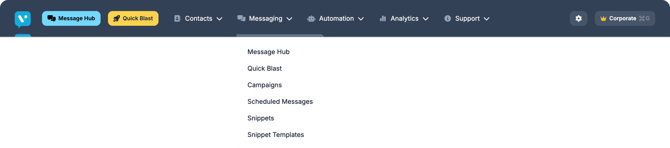
The Messaging menu is made up of:
- Message Hub: If you use Message Hub or Enterprise Message Hub this shortcut will redirect you to your inbox at any point.
- Quick Blast: Compose a Blast Message in 5 easy steps with guardrails to avoid any miscommunication.
- Campaigns: Access to full campaign management. Create a new campaign with a specific purposes (Marketing, Transactional, Acquisition, Win-back). Display existing Campaigns in different States, Test a Campaign, Assign audiences and more.
- Scheduled Messages: Access the list of all the scheduled transactional messages
- Snippets: Manage templated messages.
- Snippets Templates: Manage templated messages meant to be shared to your franchisees downstream.
Automations
Voxie Automations provide advanced operations from setting up an after hours message to creating complex conversational flows.

The Automations menu is made up of:
- Automations: Access Voxie's rules engine, where you can create and manage event based automations.
- Flows: This section is to manage your different user journeys in a sequential fashion.
Analytics
Analytics is a set of dynamic Dashboards that allows you to understand your accounts performance.

The Analytics menu is made up of:
- Dashboard: Summary of your instance behavior around contacts and messages
- Franchise Hub: Evaluate the performance of your initiatives across all your franchise network
- Contacts: A view of latest variations of your contacts and subscribers.
- Entry Points: Understand where your contacts come from and how they perform
- Outbound Messages: A full detailed and dynamic report that enables you to understand how messages performing and their sourcing
Support

The Support menu is made up of:
- Knowledge Base: Access this knowledge Center
- API Docs: Access Voxie developer portal, and unlock the full potential of automating complex data driven business flows using our APIs or leveraging our subscription based web-hooks
- Chat: Chat with one of our customer support representatives
- Support Request: Submit a support ticket for any question or issue you may have.
- Image Gallery: Access a set of recommended images and GIF to enrich your messages.
Franchise Hub Picker
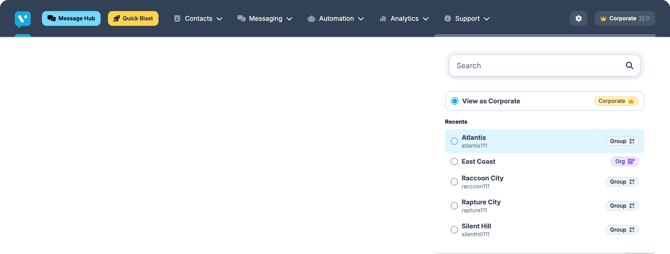
This hierarchy picker allows you to choose your working context.
- Corporate: Overall access on your account where you can manage and oversee all underneath hierarchies
- Organizational Units: Mid layer hierarchy that allows you manage a predefined set of groups or franchises
- Group: Enter a particular Franchisee context.
Settings:
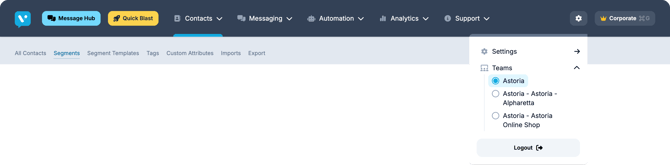
The Settings Sub-Navigation menu includes:
- Settings: If you are a Team owner or Administrator, you are able to manage Settings such as, Integrations, Domains, Throughput etc.
- Teams: If your Voxie instance hosts multiple accounts, and your user has access to some or all of them, you can switch Teams by clicking the one you want to manage.