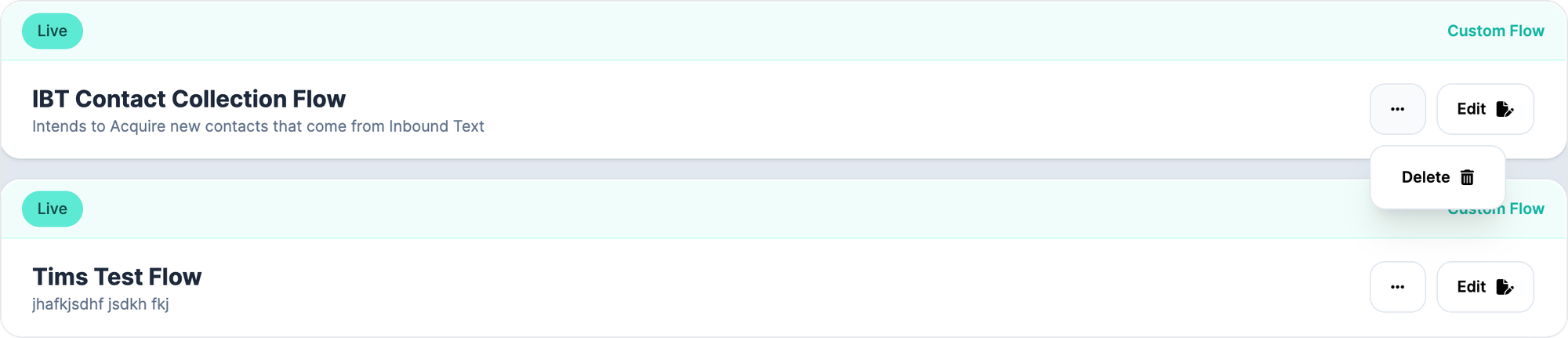Custom Flows
What it is
Custom Flows let you build your own end-to-end processes / use cases by combining Voxie “artifacts” (campaigns, segments, automations / event rules) into a flow that represents a business logic or use case. They’re an organizing layer (a “wrapper”) over individual components so you can see and manage them as one goal-oriented unit.
The idea is: instead of having lots of scattered automations, campaigns, and segments that don't clearly connect, a Custom Flow gives them context and shows how they all fit together toward a use case.
Why it matters / Value proposition
-
Better clarity & maintenance: Because components (campaigns, automations, segments) are grouped under a flow, you can more easily see “what’s doing what” for a given business goal.
-
Logical organization: You can break the flow into Sections and Steps to structure progression and logic paths.
-
Reusability & modularity: You can reuse existing resources (campaigns, automations, segments) inside multiple flows.
-
Dynamic linkage: When you include an existing resource in a flow, Voxie is smart — it brings in all related components so you see dependencies.
-
Manageability: From the flow view, you can pause/resume, reorder, remove, or edit individual components, yet still see the whole picture.
New Custom Flows
In order to assemble a new Custom Flow, you need to access Automations > Flows and click New Flows, the following screen will appear, instead of picking Playbooks, please select Flows and click on Next.

All flows have a common number of steps that need input in order to launch them
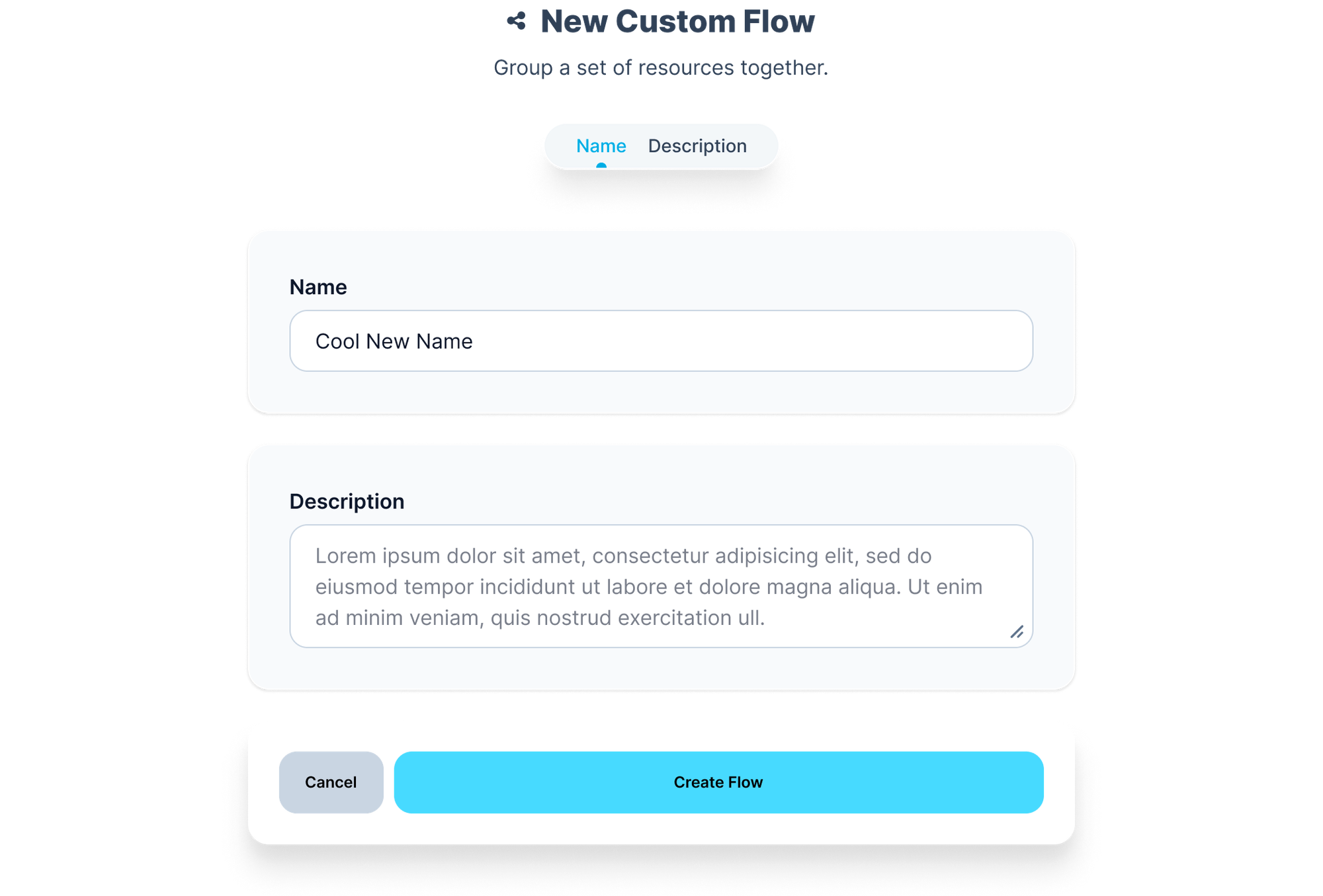
Details
Metadata fields that help you identify the use case behind the assembled flow
- Name: Name of the Custom Flow your are about to create or assemble
- Description: Long Input text, for internal context collection
Resources
Enables you to start assembling your flow either, from existing Voxie resources or artifacts, such as Campaigns, Segments or Event-Based Rules (AKA Automations), or Creating your own from this single experience.
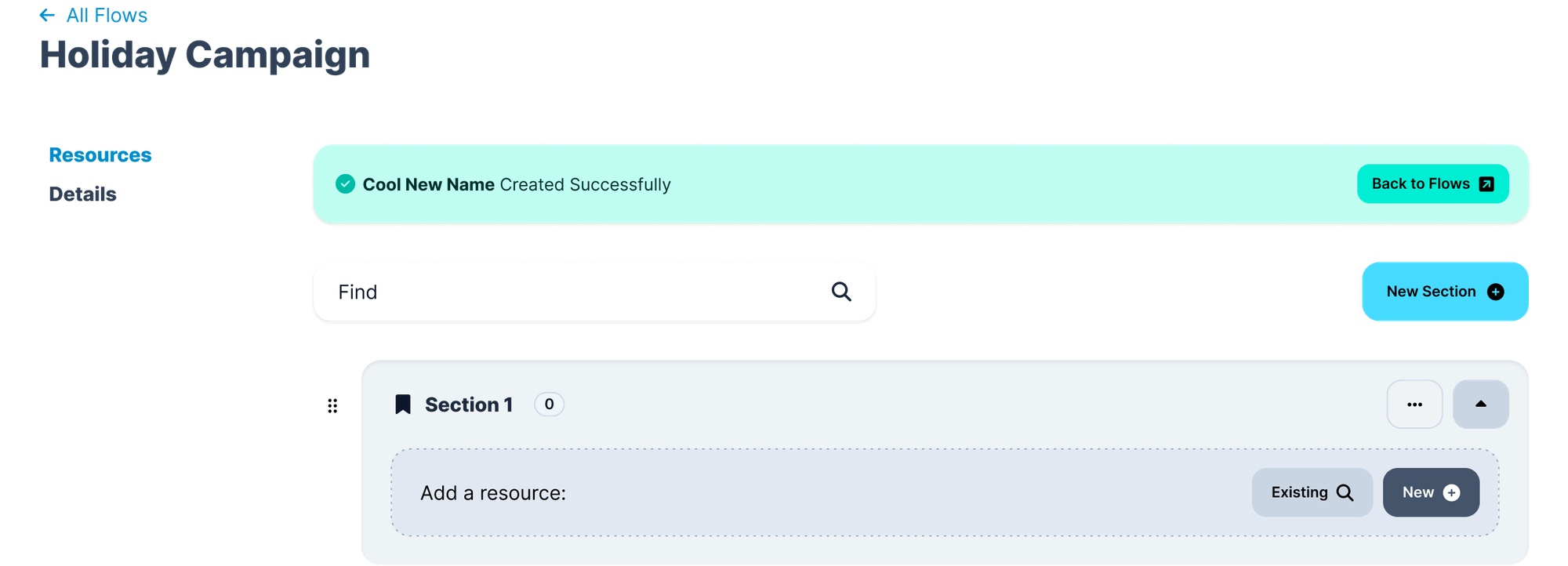
As you can appreciate, this page shows your the ability to create Steps or Sections, that will let you sort your Flow in a more comprehensibly way. By clicking in “New Section” you can add up to 10 Steps.
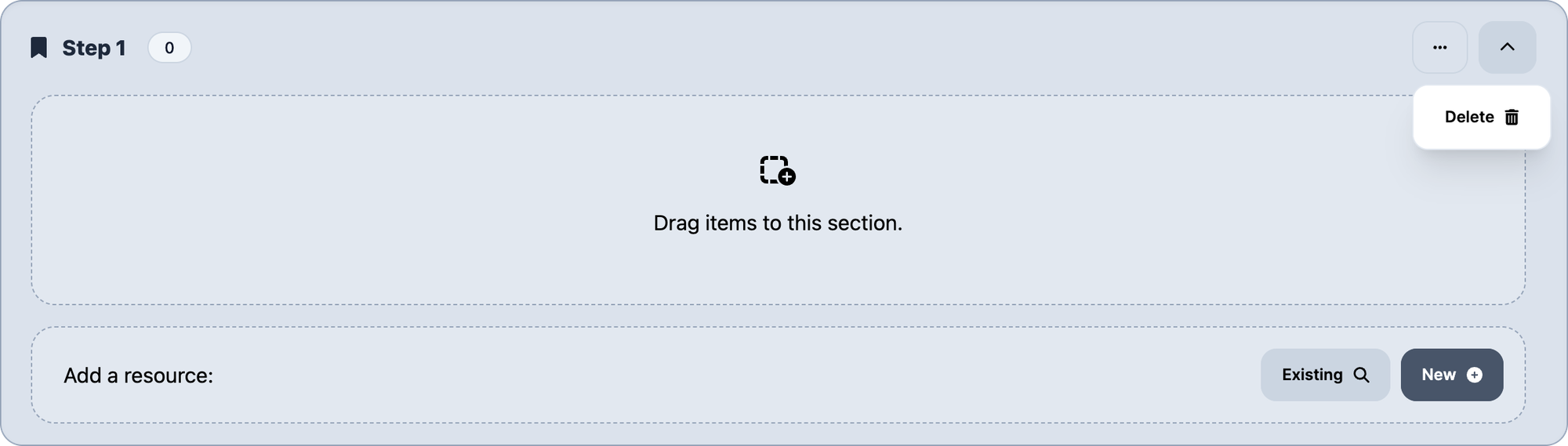
Within each Step you can Search for Existing Resources or add New
-
Existing: when Clicked, you’ll be prompted with the Add resources screen where you can search for your desired components
- Segments
- Campaigns
- Event-Based Rules (AKA Automations)
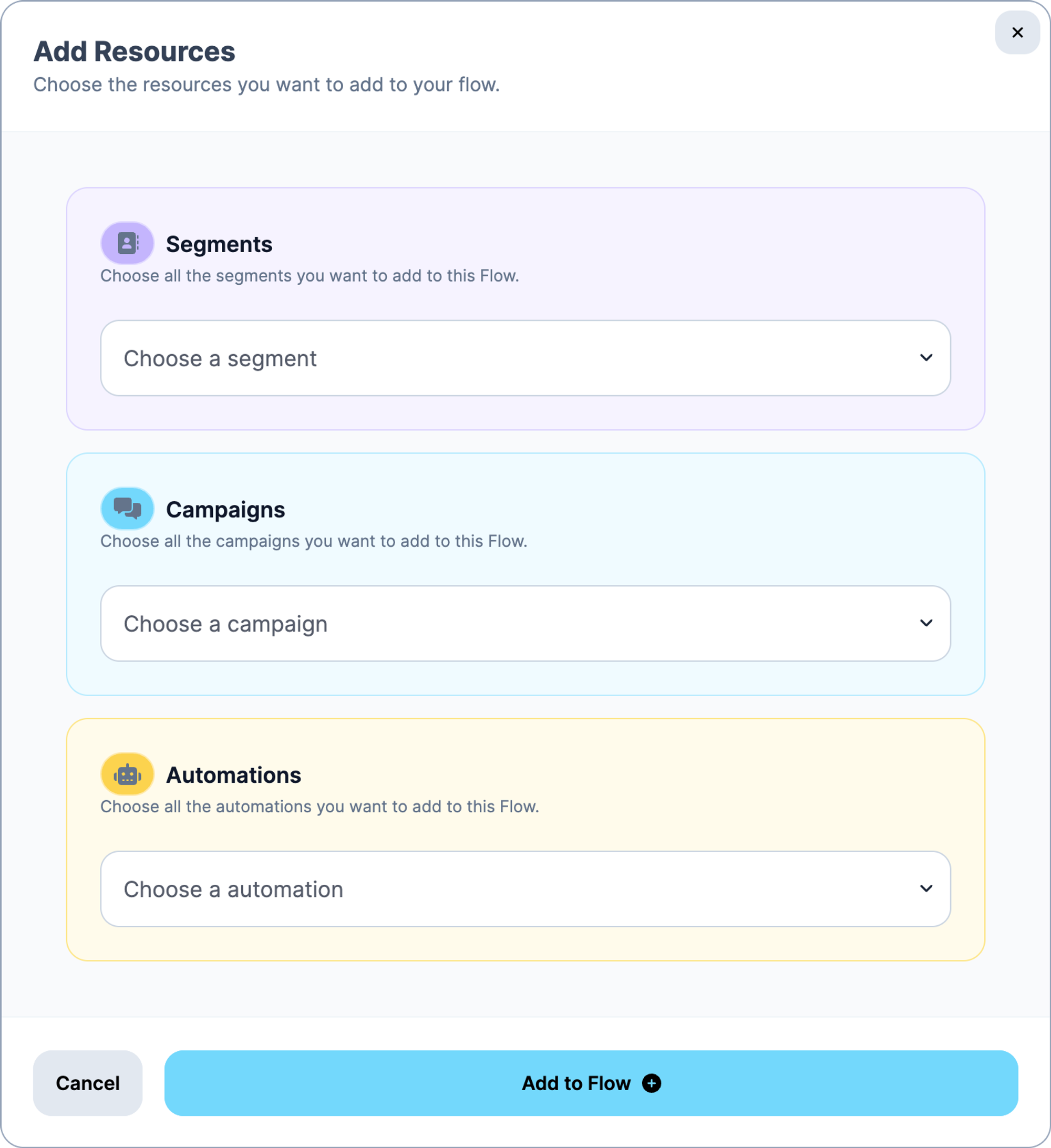
🪝 Whenever you pick an Existing Resource, Voxie will notice it is linked to other Resources and will bring them as part of the flow
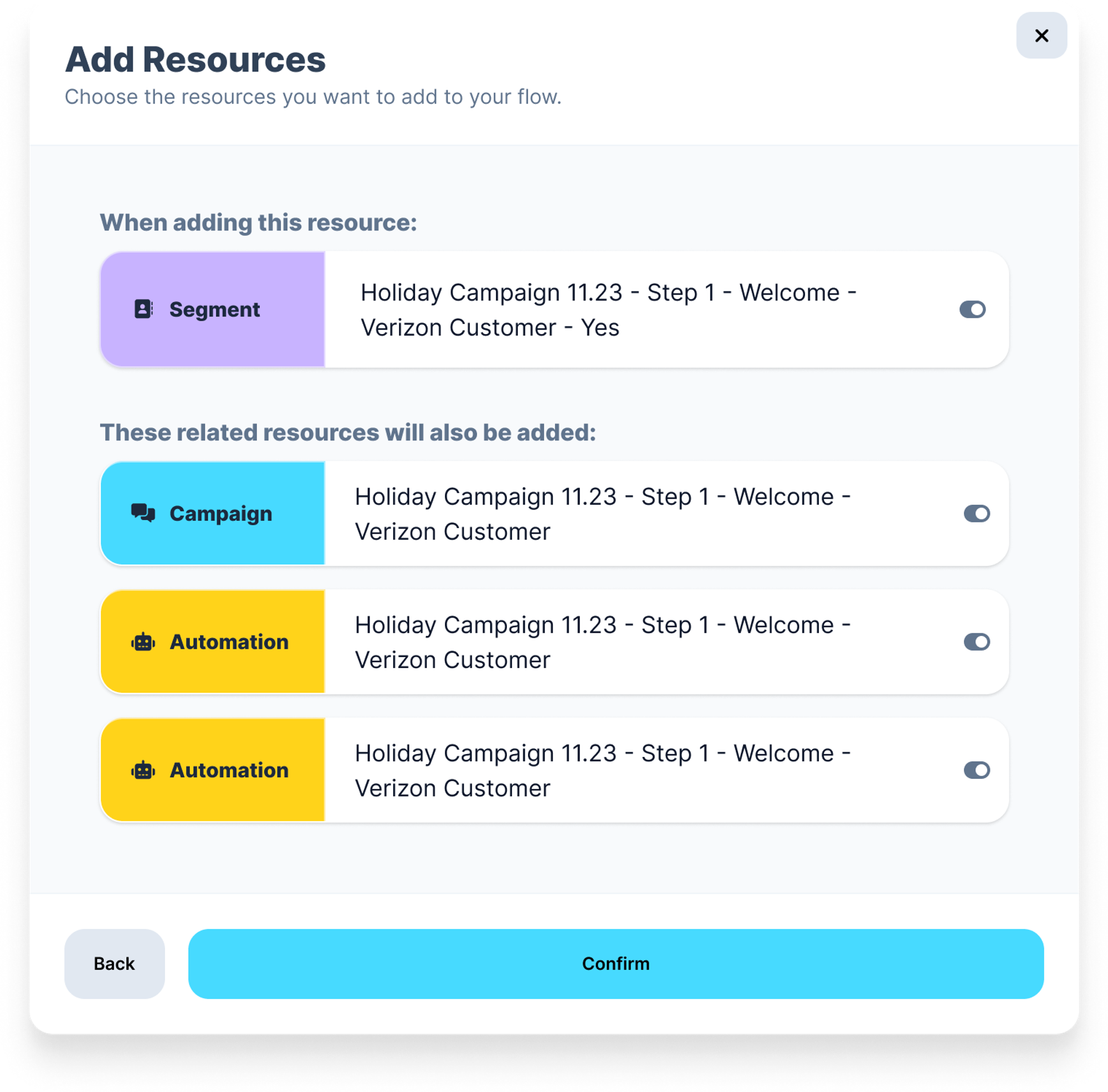
-
New: when clicked, you’ll be prompted to pick the desired resource kind you need to add and redirect you to the creation of the given resource, once created you’ll be asked if you want to to go back to Flows configuration
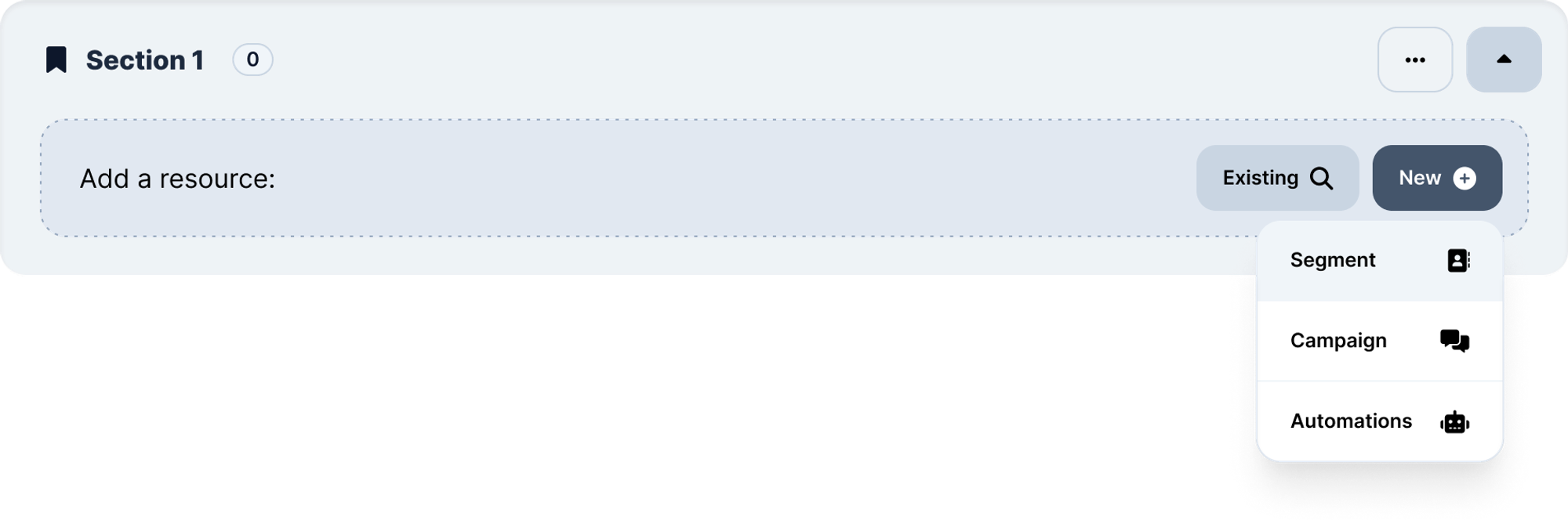
Manage your Resources within your Custom Flow
From this Resource list view you can perform very high level actions:
- Resume/Pause Actions: Voxie allows to act rapidly on given resources to Pause or Resume Actions, available in:
- Campaigns
- Event-Based Rules (AKA Automations)
- Remove form this Flow: you can remove this component for the flow entirely
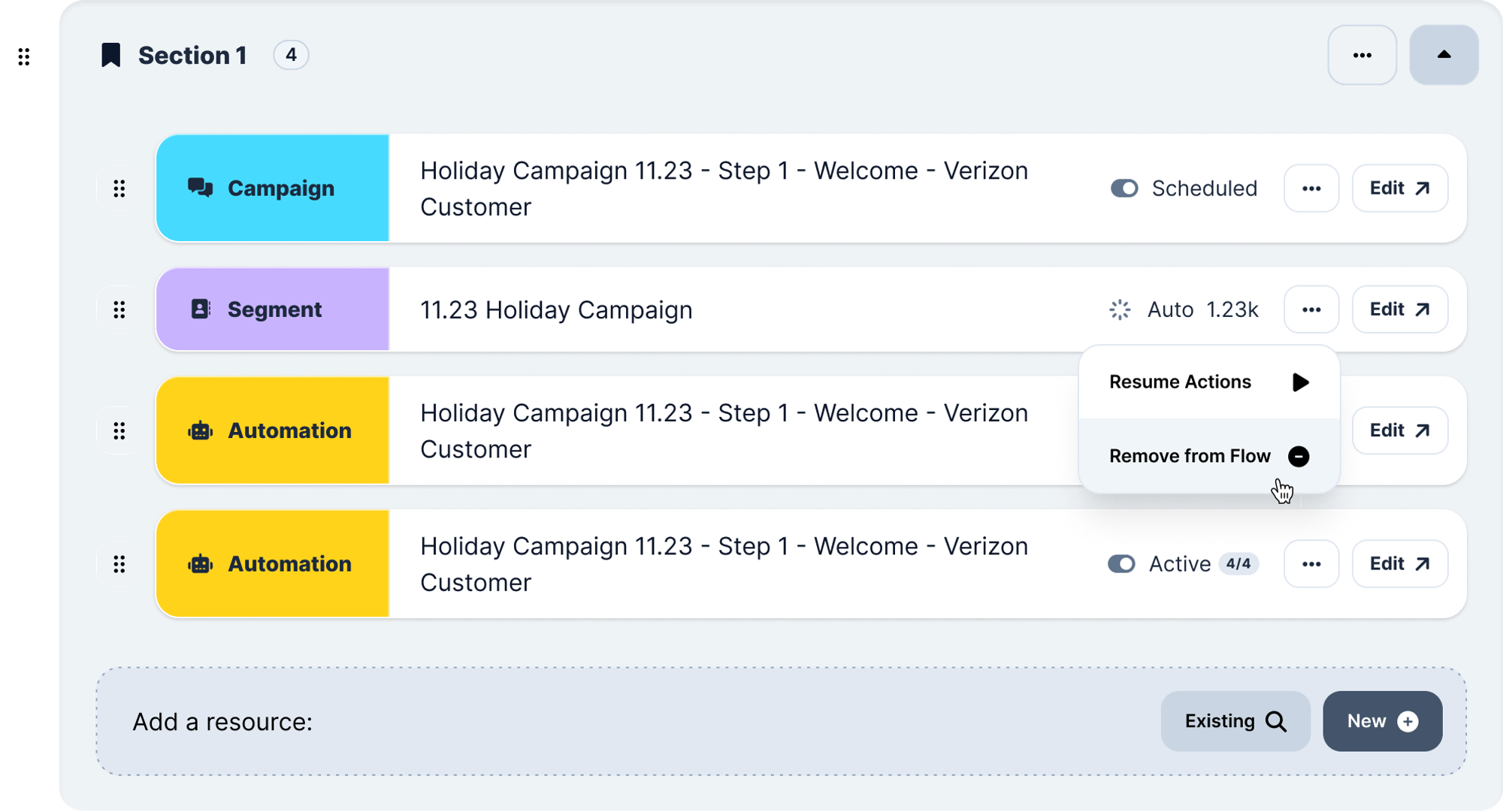
- Edit: when clicked you’ll be redirected to the Resource Edit Screen, and notify this component belongs to a given Flow

Manage your Custom Flow
Once you either created or brought your resources, you can move them Step to Step by dragging and dropping the components whenever you need to.