Campaigns
What it is
Campaigns in Voxie allow you to send messages (single or multi-step) to groups of contacts (segments or audiences) according to defined rules, schedules, and behaviors. It’s the mechanism for executing your messaging strategy — promotional campaigns, welcome flows, drip campaigns, etc.
Campaigns have different duration types:
-
One-Time: Send once to a fixed audience.
-
Evergreen: Runs continuously — new contacts who meet criteria get included over time (dynamic).
Why it matters / Value proposition
-
Reach the right people at the right time: You pick who sees each campaign and when messages are sent.
-
Automated & scalable marketing: Set up a campaign once, and it can run, grow, and evolve automatically (especially evergreen campaigns).
-
Maintain compliance: Campaigns use “Audience Type” (marketing, transactional, etc.) so that only contacts with correct subscription status receive the messages.
-
Flexibility & control: You can pause, end, schedule, or modify parts of a campaign; define whether replies or link clicks should remove someone from the campaign; and control time-zone delivery.
-
Better engagement & sequence logic: Multi-message campaigns with rules allow you to tailor interactions over time rather than blasting everything at once.
Introduction
This Feature intends to properly classify the Campaigns Voxie platform handles, in order to provide a set of options to the user that fit to their marketing needs. There are three types of Campaign Durations:
- One-Time : A campaign with a preset static set of audience that will run until all contacts have been swept or screened, which needs a start date in order to begin.
- Evergreen: A campaign which always runs, preparing the interface to count with Dynamic segmentation in which this type of campaigns will introduce new contacts that match the segment criteria (Audience).
How does it work?
Users can access Messaging > Campaigns and request a + New Campaign.
Campaign List
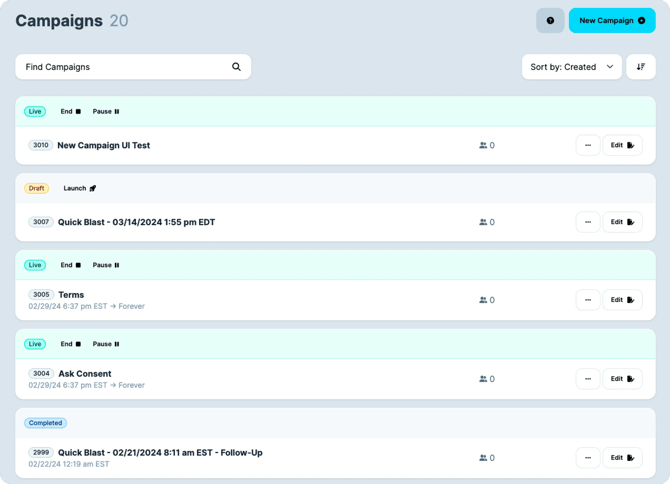
Campaign List: Notice there are new attributes assigned to each campaign.
Status: There are several statuses that allows to understand the different stages of the Campaigns, take in consideration
Actions: Like Launch, Pause and End, more details ahead.
New Campaign
Once within the New Campaign, the user will have the ability to select which Campaign Duration type fit the use case means to accomplish:
These are the controls descriptions:
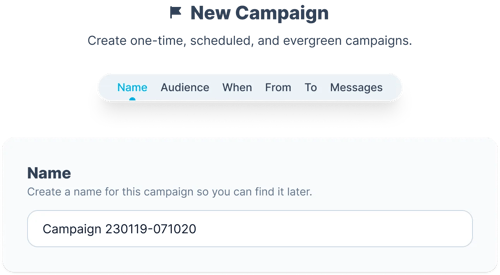
- Campaign Name [Required]: Identifiable name for the user to fill with the name of this campaign.
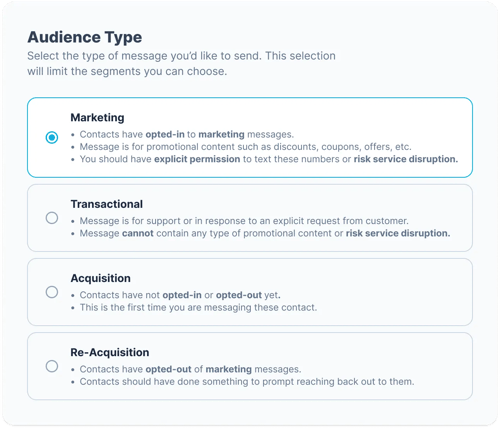
- Audience Type: Select the type of content you are sending to your Contacts, this is relevant since it will automatically target your subscribers for Marketing or Transactional Messaging keeping your conversations compliance with SMS regulatory norms. More Info in: Subscription Status
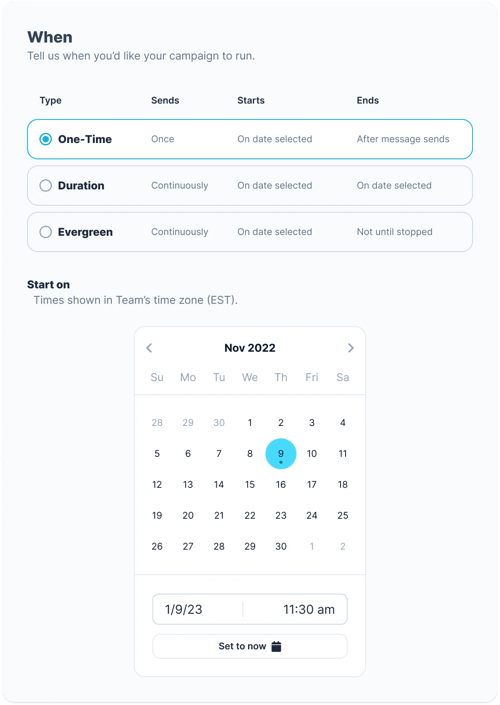
- Campaign Duration [Required] : Dropdown with the three duration types, the time spam this campaign will last.
- Campaign Sending by TimeZone [Optional]: Toggle to Select if you wish Audiences to receive the message on their local time, otherwise, they’ll receive it as soon as the campaign is live simultaneously regardless of the locations (Message Safe Sending hours sill rules if enabled):
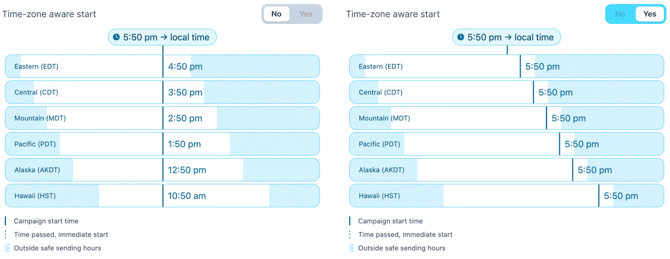
- In order to make sure contacts are going to be messaged in the right pace, make sure that the following steps are considered:
- Contacts first class attribute
timezoneis set - In Case #1 is not completed, Voxie will imply the contacts timezone by the
phone_number’s area code - In the rare case #2 cannot be completed, then the contact will inherit the Team’s timezone
- Contacts first class attribute
- The local time is always referencing to the user setting up the campaign
Time zone Aware Sending Marker, once Campaign is set, depending on it’s state the explanatory legend will change accordantly: DRAFT: No Mention on Launch time will be shown SCHEDULED: It will show date (Today, MM/dd/YY) & time (hh:mm am/pm) you’ve configured LIVE: It will show date (Today, Yesterday, MM/dd/YY) & time (hh:mm am/pm) it has been set to Live, bare in mind all Campaigns start in EDT, so you’ll may see times (hh:mm am/pm) in the past
- If the Campaign has been configured and saved as DRAFT and the scheduled date remains in the past, when launched, then it will be launched immediately for everyone.
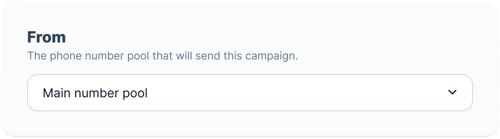
- Send Messages From [Required]: Message sender phone pool or phone number
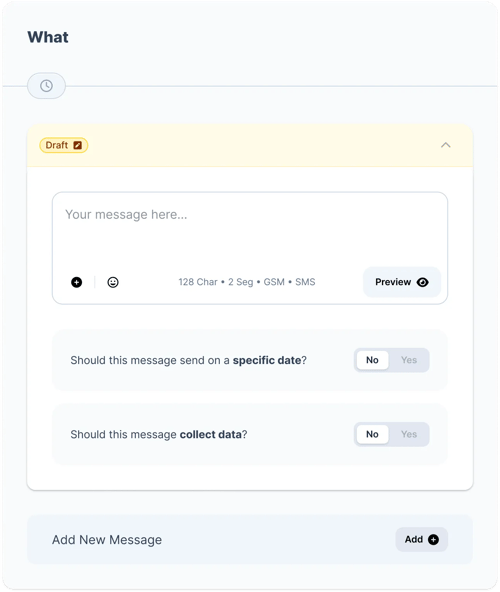
-
What: Define the Message or Messages you are going to send as part of this campaign, define the delay between messages:
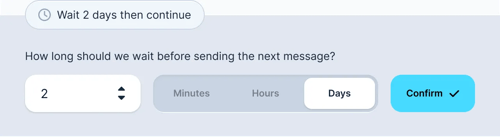
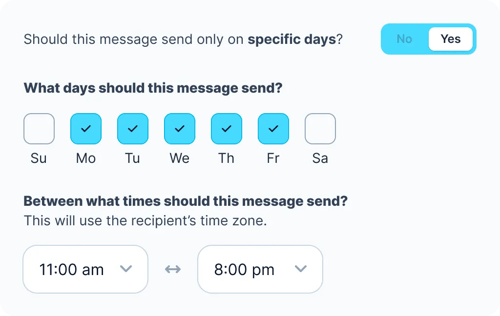
-
Define when Messages should sent, considering Safe Sending Hours
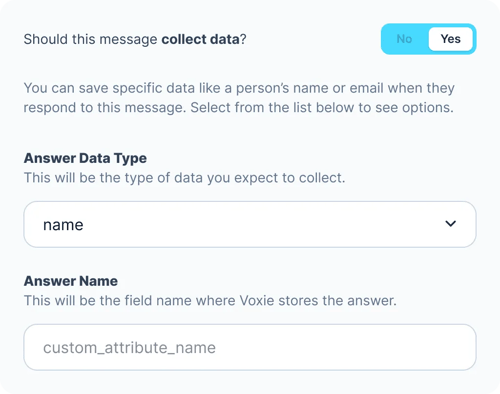
-
Define if this Message Should Collect Data
-
Select Segment(s) to receive this campaign [Optional]: Target audience this campaign is going to send messages to, it can remain empty if Contacts are going to be fed by an automation.
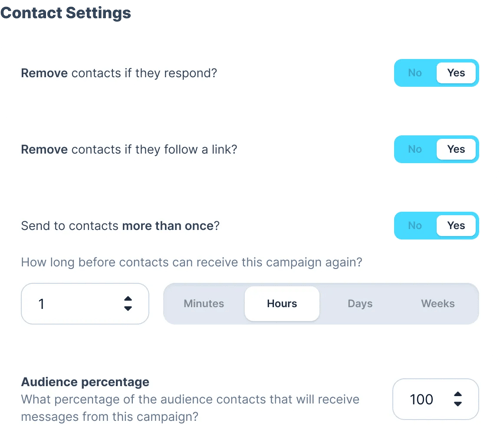
- Remove Contacts if they Respond: In case of a multi message Campaign, you may want to remove these contacts if they engage by responding a message
- Remove Contacts if they follow a link: Also in case of a multi message Campaign, you may want to remove these contacts if they engage by clicking a link within the messages.
- Contacts should be able receive this campaign more than 1 time [Only Available for Evergreen campaigns]: Time period setting in which a contact can re-enter the campaign target Audience.
Campaign Duration Types
As mentioned before, these feature focus on providing specific platform behaviors that fit the possible Marketing Campaign use cases, and this Use Cases are:
-
One-Time: A campaign with a preset static set of audience that will run until all contacts have been swept or screened, which starts immediately
-
Evergreen: A campaign which always runs, preparing the interface to count with Dynamic segmentation in which this type of campaigns will introduce new contacts that match the segment criteria (Audience).
The end goal of the Evergreen campaigns is to remain active Forever, but user could momentary PAUSE the Campaign, in which all messages will be paused till the Campaign is Launched again
Campaigns Lifecycle:
All campaigns regardless of the Duration type will start in DRAFT mode, and sub-sequent actions can be perform based on the status the campaigns are:

In DRAFT State user:
- Can Launch the Campaign
- Edit Campaign
- Manage Contacts
- Manage Messages
Once Messages Created and Audience Added to the campaign it can be Launched (Actions > Launch):
User can Launch the Campaign again, and in case the it’s set to be out in the future, it will appear as SCHEDULED:

In this SCHEDULED state the user:
- Can Edit Messages
- Can modify Start Date
- Can add Contacts & Segments
- Cannot modify Campaign Name in this state any longer
- Cannot select another Campaign Duration type
- Can modify the Messages Sender
- Can modify "Remove Contact from campaign on response"
- Can modify "Add / Remove tagged contacts from this campaign"
Once the Scheduled date is due, the Campaign state will be turned into LIVE state till all the contacts have been messaged

The end goal of the Evergreen campaigns is to remain active Forever, but user could momentary PAUSE the Campaign (Actions>Pause):
In which all messages will be paused till the Campaign is Launched again
In this LIVE state the user:
-
Can Edit Messages
-
Can add Contacts though Automations and assigned Segments
- No New Segments are able to be added in this state
-
Cannot modify Campaign Name in this state any longer
-
Cannot select another Campaign Duration type
-
Can modify the Messages Sender
-
Cannot modify "Remove Contact from campaign on response"
-
Cannot modify "Add / Remove tagged contacts from this campaign"
-
Pause the Campaign

In this PAUSED state the user can:
-
End the Campaign, finally, Campaigns can be STOPPED for good, which will terminate this Campaign and put it in a COMPLETE state, from which cannot be restarted.
