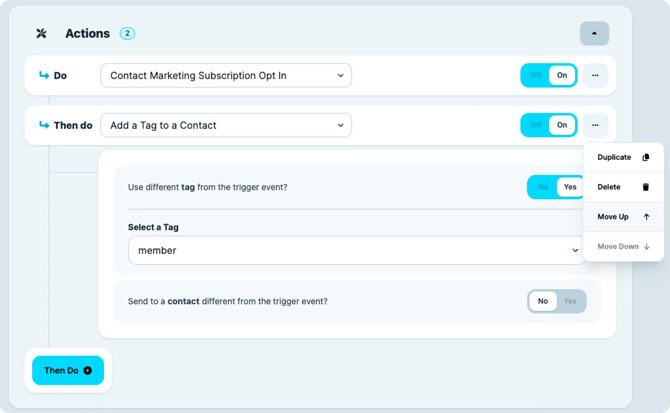Automations
What it is
Automations in Voxie are rules or “flows” that let you set up if this happens → then do that logic. They let your system react automatically to events (triggers), check conditions (filters), and perform actions (tags, messages, group membership, etc.) without manual intervention.
You use Automations to build workflows that respond to behaviors, update contact data, send messages or notifications, and more.
Why it matters / Value proposition
-
Scale without manual work: Instead of doing repetitive tasks (tagging, sending follow-ups, etc.), automation handles them for you.
-
Proactive & timely responses: Events (like a message arrival or a click) can instantly trigger a response.
-
Consistency & reliability: Once set up, the logic always runs the same way — fewer mistakes from manual steps.
-
Tighter integration with other systems: Automations can invoke APIs (webhooks) or send notifications, letting your Voxie flows connect to external tools.
-
Data hygiene & segmentation: Use automations to update custom attributes, subscription statuses, tags, campaign membership — ensuring your data stays fresh and usable.
Introduction
Automations, is Voxie main tool or Feature to create complex flows is the Automations, section, it is accessible form the main navigation bar → Automation.

Once Accessed, the User is able to see a list of all the Automations created for this Team, the list contains the following Data per Automation:
Name: Given name of the Automation as well as the Automation IDTrigger Event: Actual Trigger Selected by the User upon these rules are going to start processingFilters: Quantity of Matching Conditions or Filters used to classify the Contact going through the Event properlyActions: Actual Quantity of Actions Running in case the process is triggered / Total Amount Actions Configured for this Automation Rule
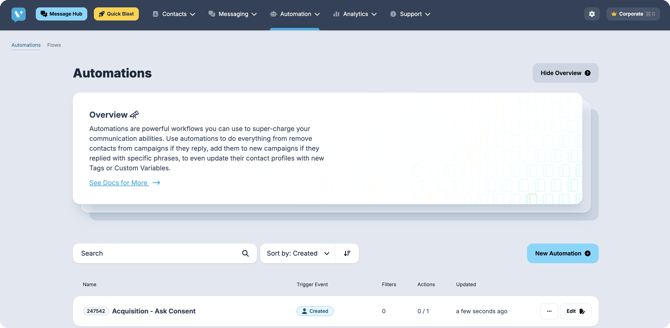
In the Actions Button, User is able to :
Edit: Access the Configuration of the RuleCopy: Duplicate the Rule with All actions Turned OffDelete: Delete the RuleTurn On All Actions: Enable All the actions contained in the RuleTurn Off All Actions: Disable All the actions contained in the Rule
Create New Automation Rule
In the scenario of adding it is divided in 3 Steps, but developed across two screens:
Define Automation Name
Step 1 - Define Trigger Event
Step 2 - Define Matching Conditions (AND; OR Grouping Available)
Step 3 - Add Actions if Trigger and Conditions take place
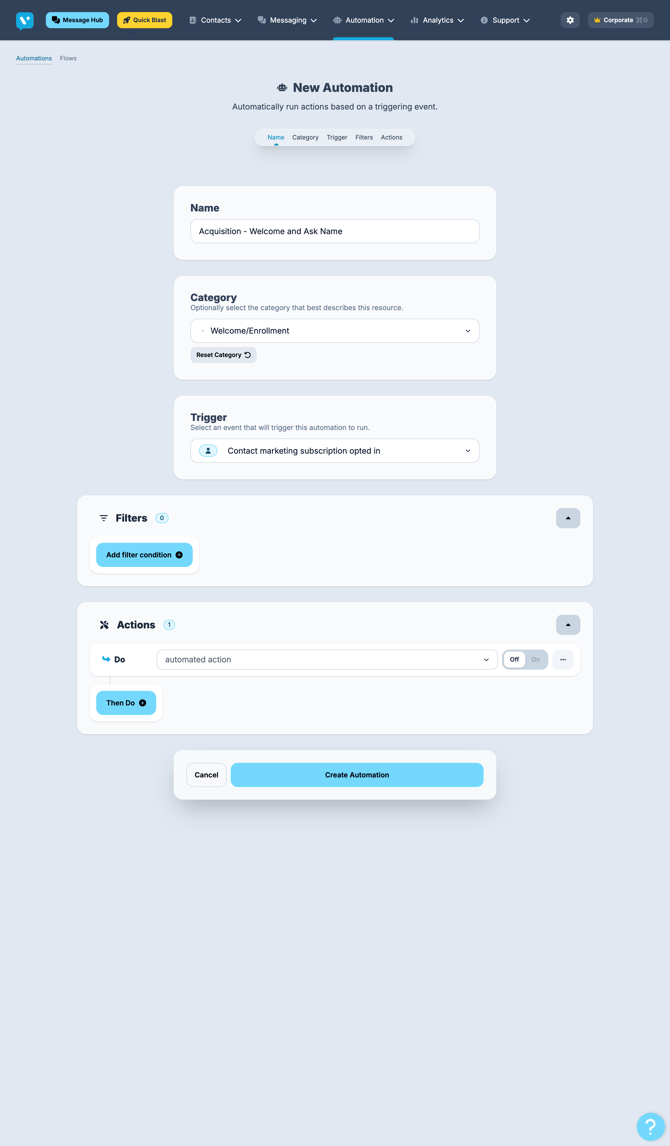
Triggers
Voxie Trigger Events are divided in mostly 2 types, Voxie inherently Events and the ones as the result of the Shopify Integration
Voxie Native Events:
| Trigger Name | Status | Description |
|---|---|---|
New Inbound Message |
Available | Triggers flow when Message is received by Voxie Platform |
New Outbound Message |
Available | Triggers flow when Message is sent by Voxie Platform |
Short URL in message was click |
Available | Triggers flow when Message URL is clicked by the contact that received the message |
Campaign Contact Filtered |
||
Contact completed a Campaign |
Available | Triggers flow when a Contact finished a Campaign Cycle, including all Active messages within the campaign including delays |
New Custom Attribute was created for a Contact |
Available | Triggers flow when a new Custom Attribute is Created or Added to a Contact |
New Custom Attribute was created or Updated for a Contact |
||
Custom Attribute was updated for a Contact |
Available | Triggers flow when a new Custom Attribute is Updated to a Contact |
Contact Created |
Available | Triggers flow when a new Contact is Created in Voxie, includes all Contact Creation methods |
Contact was added to a group |
||
Contact was removed from a group |
||
Contact marketing subscription opted in |
Available | Triggers flow when a Contact Opted In for Marketing Messaging |
Contact marketing subscription opted out |
Available | Triggers flow when a Contact Opted Out for Marketing Messaging |
Contact transactional subscription opted out |
Available | Triggers flow when a Contact Opted In for Transactional Messaging |
Contact transactional subscription opted out |
Available | Triggers flow when a Contact Opted Out for Transactional Messaging |
Tag was added to a Contact |
Available | Triggers flow when a new Tag is Added to a Contact |
Tag was Removed from a Contact |
Available | Triggers flow when a new Tag is Removed to a Contact |
Dynamic Field extracted successfully |
Available | Triggers flow when a Dynamic Field the Message expects to retrieve is extracted successfully |
Dynamic Fields extraction failed |
Available | Triggers flow when a Dynamic Field the Message expects to retrieve is not extracted |
Shopify Events (Only Available when Integrated with Shopify):
| Trigger Name | Status | Description |
|---|---|---|
Checkout was Abandoned |
Available | Triggers flow when a Shopify Cart Record is classified as Abandoned |
New Product was ordered |
Available | Triggers flow when a Shopify Checkout includes a Product |
New Order was Placed |
Available | Triggers flow when a Shopify Checkout Order is Placed |
Matching Conditions
Voxie Existing Conditions for Automations can be resume as follow:
Time Related:
| Attribute | Status | Operators |
|---|---|---|
| Current Time | Available | Is in the Range |
Contact Related:
| Attributes | Status | Operator |
|---|---|---|
| Contact's Marketing subscription Status | Available | {Opted-In, Opted-out, No Preference} |
| Contact's Transactional subscription Status | Available | {Opted-In, Opted-out, No Preference} |
| Contact's previous Marketing subscription Status | Available | {Opted-In, Opted-out, No Preference} |
| Contact's previous Transactional subscription Status | Available | {Opted-In, Opted-out, No Preference} |
| Contact's phone number | Available | String Operators |
| Contact's phone number Us State | Available | US State List |
| Contact's email | Available | String Operators |
| Contact entry channel | Available | String Operators |
| Contact membership status | Available | String Operators |
| Contact lifecycle status | Available | String Operators |
| Contacts Entry Point | Available | String Operators |
| Contact Created at date/time | Available | Date Operators |
| Contact Updated at date/time | Available | Date Operators |
| Contact Tag list | Available | {Includes, Does not Include} + Dropdown List |
| Contact Campaign List | Available | {Includes, Does not Include} + Dropdown List |
| Contact has a custom attribute with name | Available | String Operators |
| Contact has a custom attribute with value | Available | String Operators |
| Contact has a custom attribute with name and value | Available | String Operators |
Message Related:
| Attributes | Status | Operator |
|---|---|---|
| Message to phone Number | Available | String Operators |
| Message from phone Number | Available | String Operators |
| Message Body | Available | String Operators |
| Sentiment of Message Body | Available | {Is Positive, Is negative, I neutral} |
| Message body wants opt-out | Available | {Is True, Is False} |
| Message Attachment | Available | {Is Present, Is Automated Action, Is user Message} |
| Message Origin | Available | {Is Campaign Message, Is not Present} |
| Message Direction | Available | {Is Inbound, Is Outbound} |
| message is response to automation (within 48 hours) | Available | Dropdown list of Automations to select |
| message is response to campaign (within 48 hours) | Available | Dropdown list of Campaigns to select |
Short URL Related:
| Attributes | Status | Operator |
|---|---|---|
| Short URL clicked Long URL | Available | String Operators |
Campaign Related:
| Attributes | Status | Operator |
|---|---|---|
| specific campaign | Available | String Operators |
Franchise Hub Related:
| Attributes | Status | Operator |
|---|---|---|
| group id | Available | String Operators |
Actions
Actions also depend on the trigger that can result as this action, but these are all the possible scenarios
| Trigger Name | Status | Description |
|---|---|---|
Remove a Contact from a Campaign |
Available | Self Explanatory - User needs to specify the Campaign |
Add a Contact to a Campaign |
Available | Self Explanatory - User needs to specify the Campaign |
Add a Tag to a Contact |
Available | Self Explanatory - User needs to Specify Tag |
Remove a Tag from a Contact |
Available | Self Explanatory - User needs to Specify Tag |
Add or Update a Contacts Custom Attribute |
Available | Self Explanatory - User needs to Specify Custom Attribute Key and Value |
Remove a contact’s Custom Attribute |
Available | Self Explanatory - User needs to Specify Custom Attribute Key and Value |
Contact Unsubscribe |
Available | Self Explanatory - Contact will be Opt-out form Marketing (Only) messages |
Set the contact’s entry channel |
Available | Self Explanatory - This should mapped with User’s Channel custom preferences |
Set the contact’s lifecycle status |
Available | Self Explanatory - This should mapped with User’s Lifecycle Status (Lead, Opportunity, Customer, Churned, etc) custom preferences |
Set the contact’s membership status |
Available | Self Explanatory - This should mapped with User’s Loyalty Membership custom preferences |
Contact marketing subscription Opt-in |
Available | Contact is eligible to receive Marketing Messages |
Contact marketing subscription Opt-out |
Available | Contact is no longer eligible to receive Marketing Messages |
Contact marketing transactional Opt-in |
Available | Contact is eligible to receive Transactional Messages, No-Preference Contacts can receive Transactional Messages as well |
Contact marketing transactional Opt-out |
Available | Contact is no longer eligible to receive Transactional Messages |
Close corporate messaging thread |
Archive the conversation in Message Hub | |
mark message as handled |
Archive the conversation in Message Hub | |
Send a Message |
Available | Self Explanatory - Lean Message Builder • Accepts Attachments • Accepts Emojis • Accepts Collecting Specific Data • Does not Support Variables |
Send a notification of a Message action |
Available | Sends Email Notification to the defined email address |
Add a contact to a group |
Available | Adds contact to a group as Affiliated or Preferred, you need Franchise Hub enabled |
Remove contact from contact from a group |
Available | Removes contact from a group (deletes affiliation), you need Franchise Hub enabled |
invoke api destination |
Available | Enables you to send updates to 3rd party platforms as webhooks (API Destinations) |
Once the Actions are set, in case there are more than one Action, you’ll be able to arrange the order of operations if you are intended for things to happen in a given order.
Move Up: will make a given action to precede the Action above
Move Down: will make a given action to procede the Action below